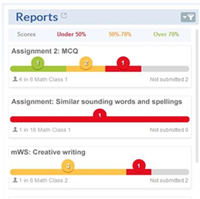
On the Reports section of Dashboard, you can view the progress on student assignments and access and filter reports.
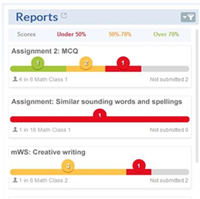
Click the arrow to open the Reports page. This page allows you to run reports.
1. Click
![]() icon to filter reports.
icon to filter reports.
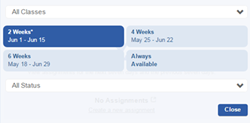
2. Select a class from the All Classes drop-down list.
3. Select 2 Weeks, 4 Weeks, or 6 Weeks or Always. The default is 2 Weeks.
4. Select a status. The default is All Status.
5. Click Close to see your filtered list of assignments. The filter icon darkens to indicate that filters have been applied.
Note: The Dashboard calculates scores based on currently active assignments only. Be aware that numbers will not match the assignment report if you introduce assignment retakes because that report is designed to show scores for all assignment activities ever taken.
See Also: