 Open
the Reports page for your class and book.
Open
the Reports page for your class and book.
You can view information about how your class or individual students are performing in relation to state or local standards.
1.  Open
the Reports page for your class and book.
Open
the Reports page for your class and book.
2. Click the Course Intervention Report link. The report screen opens.
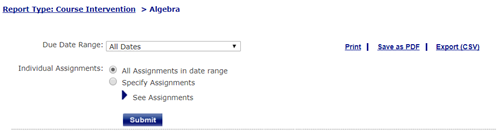
3. For the Due Date Range field, select an option or leave All Dates to view all dates. If you select Custom Date Range, the date fields appear.
Note: The Due Date Range list shows the terms you defined in Calendar Preferences (see Setting Calendar Preferences) plus Custom Date Range.
If you select Custom Date Range, the Start and End date fields appear.

➔ If you selected Custom Date Range, select the Start and End dates.
4. For Individual Assignments:
– Click All Assignments in date range to run the report for all assignments.
– Click Specify Assignments to view a list of assignments.
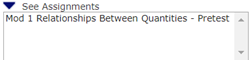
➔ If you selected Specify Assignments, click an assignment to select a single assignment. To select additional assignments, hold down the Ctrl key and click on the other assignments.
5. Click Submit to view the output.
You can Print, Save as PDF, or Export as a CSV file.
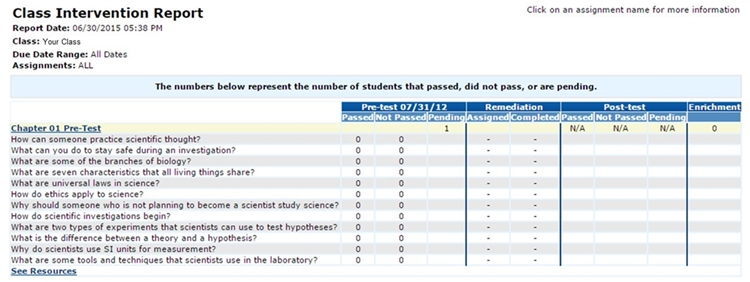
See Also: