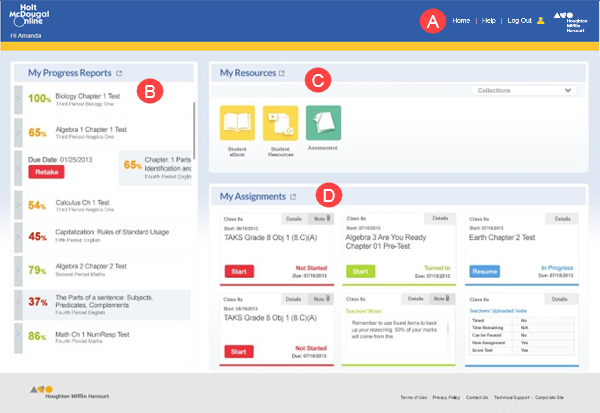
For some Holt McDougal Online students, the Dashboard is the home page that opens when you log in, where you can manage your resources, assignments, and progress reports.
➔ View the Student Dashboard tutorial by clicking the following link.
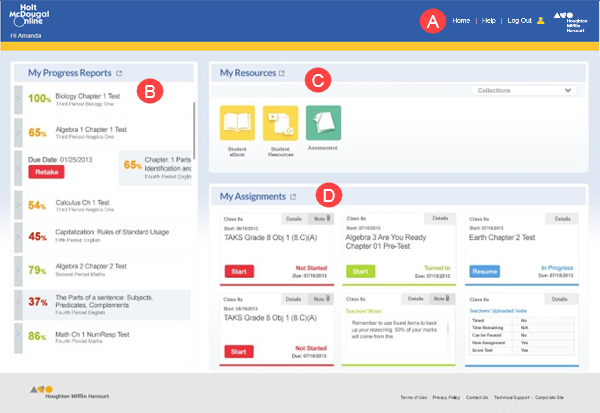
Note: For
My Progress Reports and Assignments you can click the arrow
 to view
more content in a separate window or tab. From any separate window, click
Home to return to the Dashboard.
to view
more content in a separate window or tab. From any separate window, click
Home to return to the Dashboard.
|
– Click Home to return to this page. – Click Help to access online help. – Click Logout to log out of Holt McDougal Online. – Click
the |
|
My Progress Reports — You can view your assignment scores for the last four weeks. – The assignments are sorted from the most recent completion date. – Click the arrow to see more details about the assignment. |
|
My Resources — You can view the resources allocated to you. – To view any resource, click its icon. The resource opens in a new window or tab. – To view resources for another program, select the program from the list. |
|
My Assignments — Your active assignments appear, sorted by due date. – Click Start to begin an assignment. – Click Resume to continue with an assignment that you have started. – Click Details to view more information about the assignment. – Click Notes to view the teacher's notes for the assignment. |
See Also: