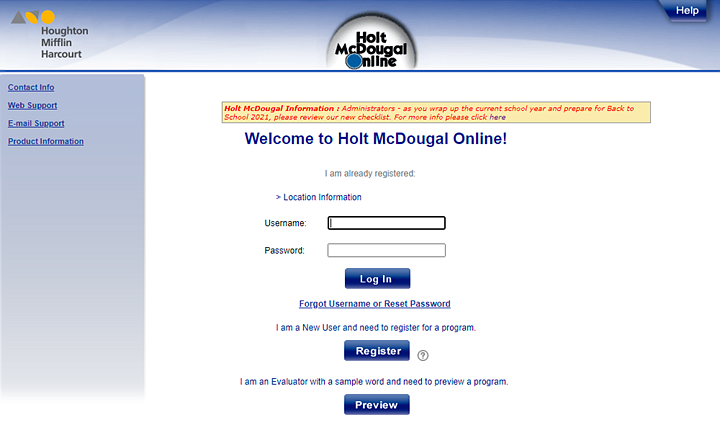
Note: Your organization may be using single sign on (SSO) login credentials to access Holt McDougal Online. If so, you simply log in once to access all of your organization's platforms. Specific steps may vary, but typically, after logging into your organization's account, you open HMO using your organization's platform portal.
For non-SSO users, follow the Holt McDougal Online-specific instructions provided below.
Before you begin . . .
You must have your username and password prior to logging in. If you have not yet received your username and password or if you forgot have forgotten them, contact your teacher for help.
1. Open Holt McDougal Online by navigating to the following URL: http://my.hrw.com. The Welcome to Holt McDougal Online page appears.
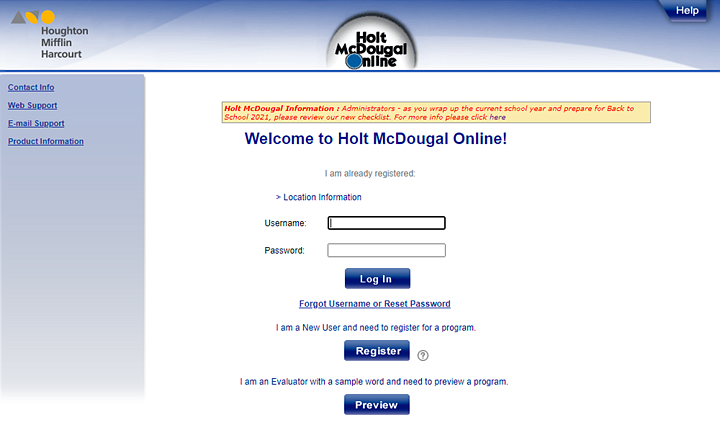
2. If you are not a United States user, click the Location information link, and then use the lists to select your Country and Organization.
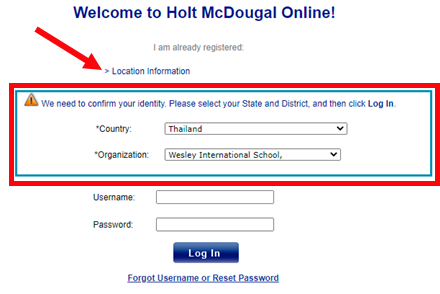
3. Type your Username and Password.
Note: If you are logging in for the first time, you may have to select your state and organization.
4. If
prompted, select your State and
Organization from the lists provided,
 as detailed
here.
as detailed
here.
5. Click Log In.
– If this is your permanent password, your Holt McDougal Online home page appears.
– If you have received a temporary password, the Student Password Reset page appears. (See the instructions below to reset your password.)
1. On the
Student Password Reset page, type
your new password in the Type your new
password field.
 Click
to view password requirements.
Click
to view password requirements.
2. Retype your new password in the Confirm your new password field.
Important: Be sure to remember your password; for security purposes, it will not appear again.
3. Click Save. Your Holt McDougal Online home page appears.
Depending on your setup, your home page may be either the Dashboard or the My Subscriptions page.
See Also: