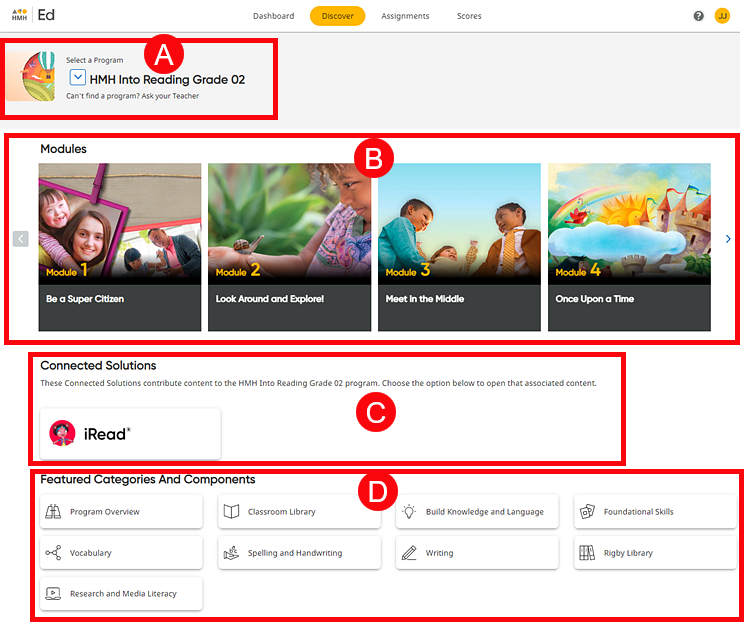
The Discover page lets you select programs, modules or units, and resources. This page also lets you view the content that you select.
Note: If you do not see a Discover tab in the top banner, your school district does not offer this option. Program content that your teacher assigns can be viewed by opening your assignments from the Assignments page or from the Dashboard.
➔ Click a letter or outlined area to learn more about the Discover page.
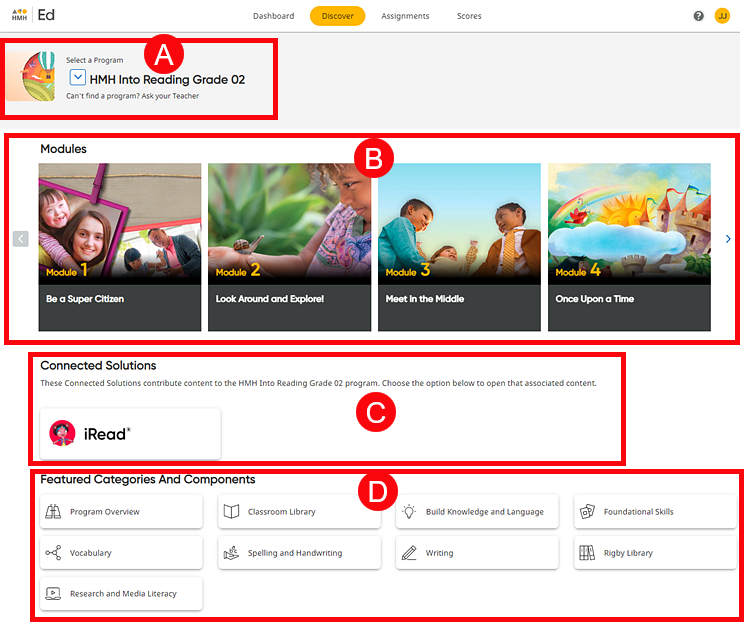
|
Program List |
|
|
|
The Select a Program list opens a list of all your programs and allows you to select the program to view.
|
|
Modules and Units Widget |
|
|
|
The module/unit widget lets you horizontally
scroll through and open modules or units for the selected program
using the Previous ( If you have logged in to Ed before this session, the module or unit within the program that you were viewing when you last logged out is displayed and identified as LAST VIEWED.
|
|
Connected Solutions |
|
|
|
Depending on the program that you have selected and the products that your school offers, you may see a Connected Solutions section. This area of the page does not appear for all users. If you have an Into Reading program selected for Grade K, Grade 1, or Grade 2, the iRead card may appear.
➔ Click the iRead card to open iRead in a separate window. |
|
Featured Categories and Components Area |
|
|
|
This area provides a complete list of resource types for the selected program.
➔ Click a resource type to open the Resources page, which lists all the resources of that type for the selected program. (See Open Resources for details.) In this example, if you click Writing, the Resources page will show you a list of all the Writing resources for the HMH Into Reading: Grade 2 program. |
See Also: