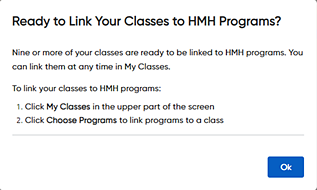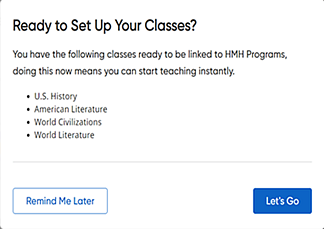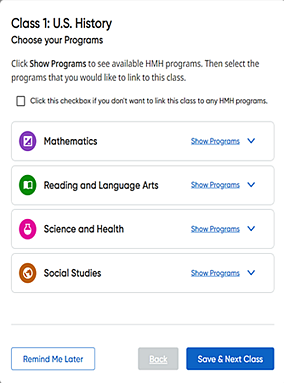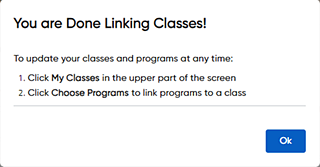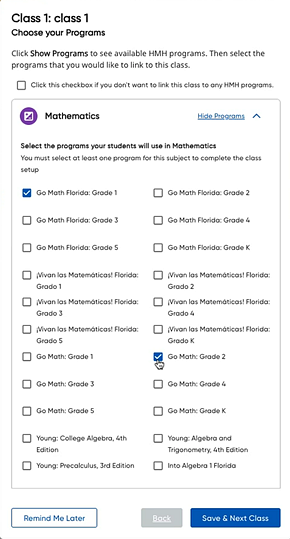Link Classes to Programs at Log In
Note: Your
classes must be created before
you can manage programs. Depending on how your district manages roster
data, classes are created by district/school administrators or by teachers.
To view your class rosters and (if allowed) add classes, see Manage
Class Rosters.
HMH Ed™
requires that teachers specify the programs available for each class before
resources can be assigned. As a teacher, when you log in to Ed
and before associating programs to classes, you see all the programs your
school is entitled to. However, to ensure that your students only see
the programs you teach, you must choose the programs that you want associated
with your class(es). Linking HMH programs to classes can be done using
prompts at login (as detailed in this topic) or using the Program
Settings page (detailed in the Manage
Programs for Classes topic).
You will be prompted to link your classes to HMH programs
at login if you have one or more classes that are not linked to any HMH
programs.
To link your classes to programs when you log in:
1. Log
in to Ed. After you have completed
your Teacher Profile and/or confirmed your suggested Teacher Success Pathways—or
you have done those in a previous session, a Ready
to... dialog box appears.
2. Depending
on the number of unlinked classes, proceed as follows:
– If
you have nine or more unlinked classes, a Ready
to Link Your Classes to HMH Programs dialog box appears.
You must use the Program
Settings page to link HMH programs to your classes.
i. Click
Ok to close this dialog
box. Your Dashboard appears.
ii. In
the top menu bar, click the My
Classes tab, and then click Choose
Programs for each class to link it to HMH programs.
iii. See
Manage Programs for Classes
for complete details for linking your classes. |
|
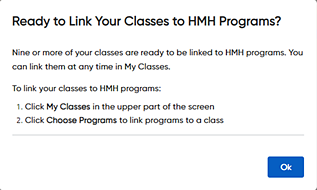
|
– If
you have fewer than nine unlinked classes, you see a Ready
to Set Up Your Classes dialog box listing the classes that
are not yet linked to any HMH programs.
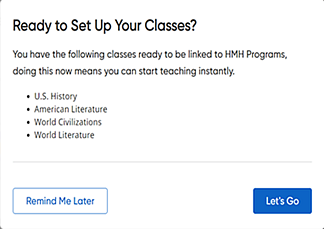
➔ Click
Let’s Go to begin selecting
programs for your unlinked classes.
A Choose
your Programs dialog box appears for your first unlinked
class listing all the available HMH programs purchased by your
district. Individual programs are displayed in boxes grouped by
subject. You can use this dialog box to link your classes.
Continue with step 3. |
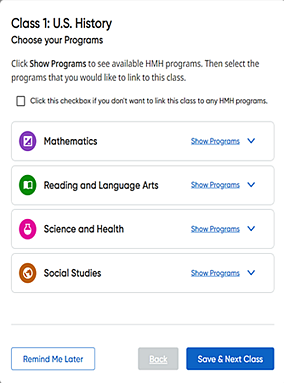 |
Note:
If you prefer to bypass the set-up prompts and continue working
in Ed, click Remind Me Later.
Be aware though—until
all your classes have been linked to HMH programs or you indicate
that classes are not to be linked to HMH programs, the prompts
will continue to appear when you log in. |
3. Click
Show Programs for a subject
to view the available list of programs. The dialog box expands
for the selected subject and shows all the HMH programs available
to you.
Note:
If you do not want to link any HMH programs to a class, click
the check box at the top of the dialog box to indicate that and
then click Save & Next Class
or Save & Finish.
This ensures that you are not prompted in future logins that this
is an unlinked class.
This option may be applicable for schedules that include all school
periods, such as lunch or recess.
If necessary, you can change the class program selections at any
time on the Program Settings
page; for details, see Manage
Programs for Classes.
4. Click
the check box corresponding to one or more programs that you want
to link to this class, and then click the Save
& Next Class button.
If you have additional unlinked classes, the
Choose your Programs dialog
box appears next class in your list.
5. Repeat
steps 3 and 4 for all your classes. When you select programs for
the last unlinked class, click the Save
& Finish button.
A dialog box appears confirming that all of
your classes are set up.
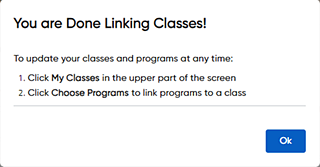
|
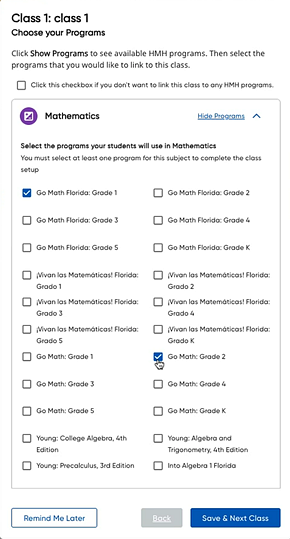 |
When you return to your Dashboard,
you see the programs that you selected in the Discover area, and on your
Discover page, you see the selected
programs the Program List.
When students log in to Ed,
they see the programs that you associated with their class in their Program List.
Note: You
can change your class program selections at any time on the Program
Settings page; for details, see Manage
Programs for Classes.