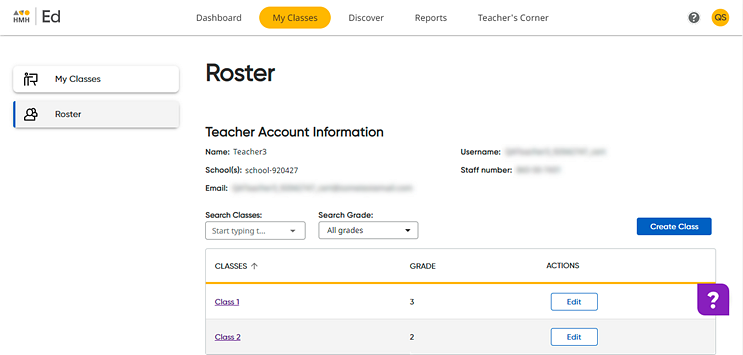
On the Roster page, you can add new or existing student accounts to your classes.
Note: Administrators may restrict teachers' ability to add or edit information. If you do not have access to add students to your classes, the data permission for this option is turned off by your district, so you must contact your administrator to request updates.
1. In the Ed banner, click the My Classes tab, and then on the left panel of the My Classes page, click Roster. The Roster page appears.
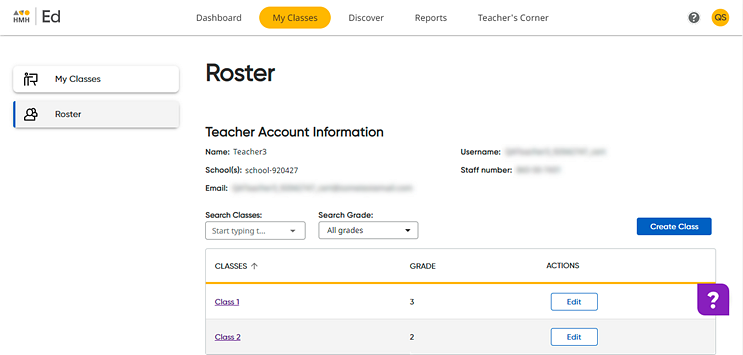
2. Locate the class containing the student to be added; if necessary, narrow the list of classes using the Search Classes and Search Grade fields.
3. Open the class by clicking the class name link in the CLASSES column. The Students page appears, showing class information and the list of students currently enrolled in the class.
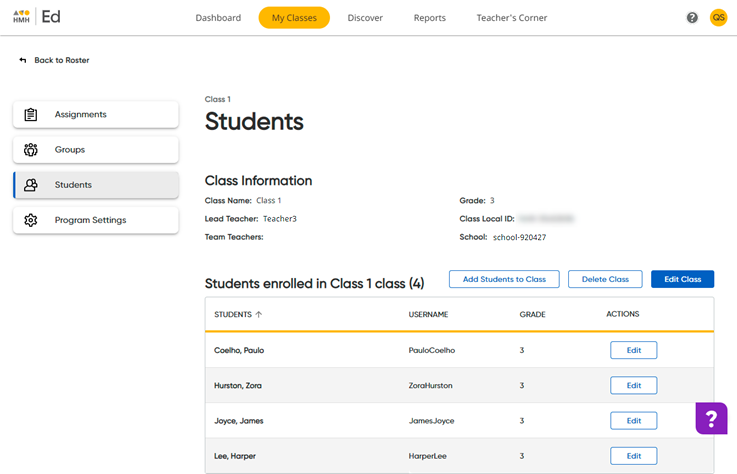
4. Click the Add Students to Class button. The Add Student to Class dialog box appears.
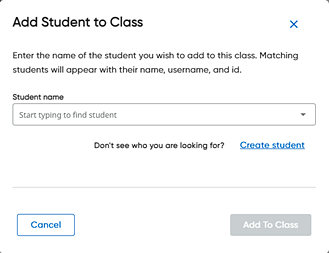
5. Add existing student account(s) as follows:
a. Locate and select accounts by doing either of the following:
○ Click in the Student name field to view a list of available students and select a student from the list.
○ Type all or part of a student's name in the Student name field and then select the student from the list.
Select students are listed in the dialog box.
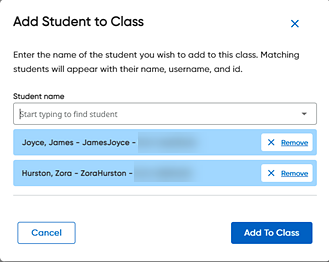
b. Click Add to Class. The selected students are added to the class and a confirmation message appears.
6. If the student to be added does not have an existing account, create a new student account as follows:
a. Click the Create student link. The Create New Student and Add to your Class dialog box appears.
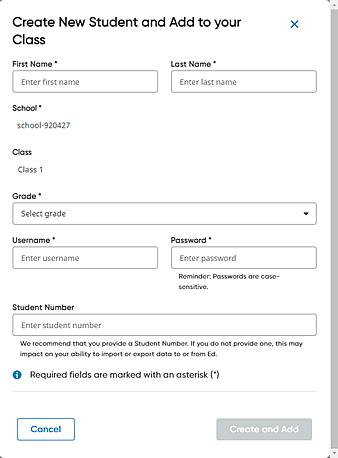
b. Complete the fields as follows:
Field |
Action |
First Name |
➔ Type the student's first name. |
Last Name |
➔ Type the student's last name. |
Grade |
➔ Select the student's grade from the list. |
Username |
➔ Type the student's username. |
Password |
➔ Type the student's password. The password is case-sensitive, must be at least five characters, and cannot be the same as the username. Note: See Passphrase Recommendation for more information on setting up passwords. |
Student Number |
➔ (Optional) Type the student's number. |
c. Click Create and Add. A message appears confirming that the student is added to the class.
Note: The newly added student appears in the class roster but is not included in assignments previously created for the class. To add the student to any of the existing class assignments, open the assignment, click Edit, and select the newly added student. (See Edit Assignments for details.)
See Also: