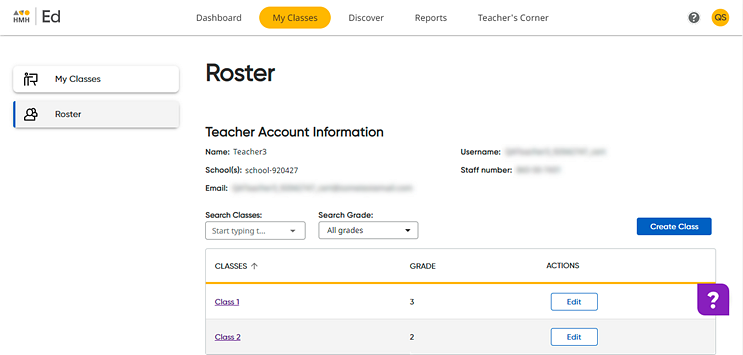
Note: Administrators may restrict teachers' ability to add or edit information. If you do not have access to add or edit classes, the data permissions for these options are turned off by your district, so you must contact your administrator to request updates.
1. In the Ed banner, click the My Classes tab, and then on the left panel of the My Classes page, click Roster. The Roster page appears.
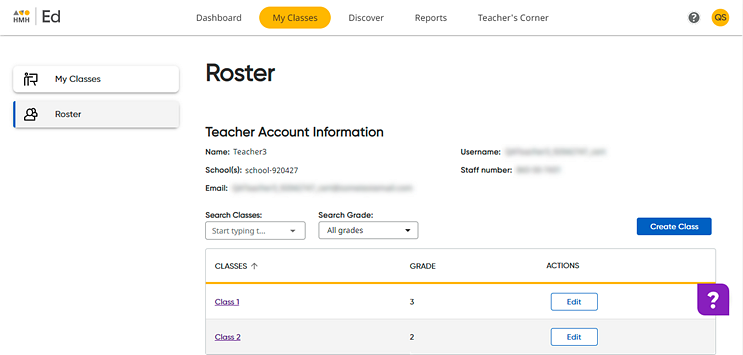
2. Locate the class to be deleted; if necessary, narrow the list of classes using the Search Classes and Search Grade fields.
3. Open the class by clicking the class name link in the CLASSES column. The Students page appears, showing class information and the list of students currently enrolled in the class.
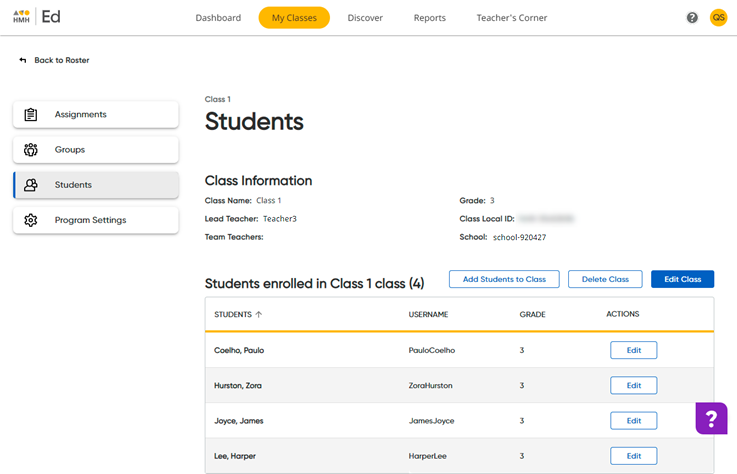
4. Click the Delete Class button. A confirmation dialog box appears.
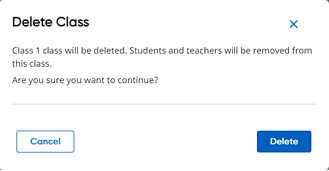
5. Click Delete. A confirmation message appears confirming that the class is deleted.
See Also: