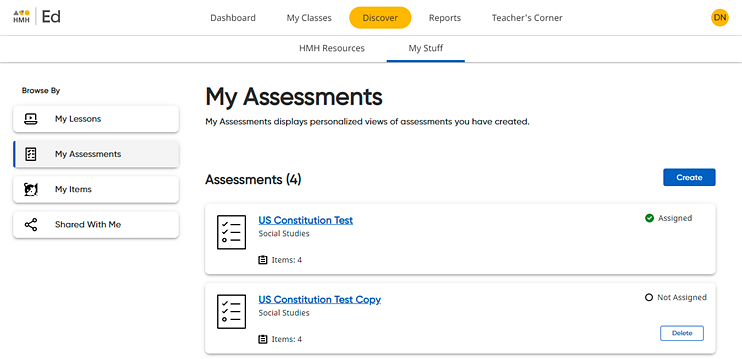
Ed, the HMH Learning Platform allows you to create and assign custom assessments. You begin by naming your test and specifying the subject to which the report will be associated. Next, you add test items, and then you assign the custom assessments to students. When your students complete the custom assessment, you can view the results on the Reports tab. Steps for creating the assessment are provided below.
1. Click the Discover tab and My Stuff tab, and then on the left Browse By panel, click the My Assessments link.
If you have any saved custom assessments, they are listed on this page as shown here.
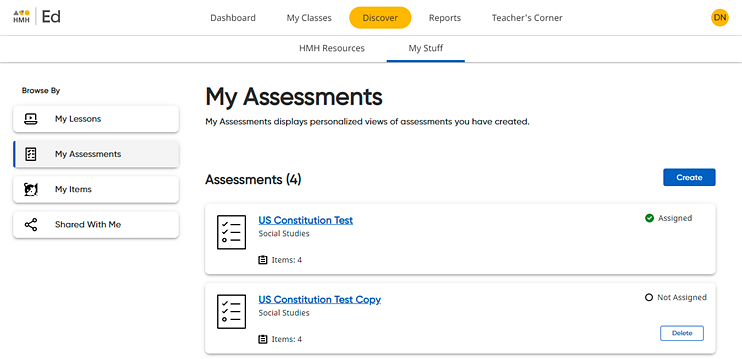
2. Click Create. A Create Custom Assessment dialog box appears.
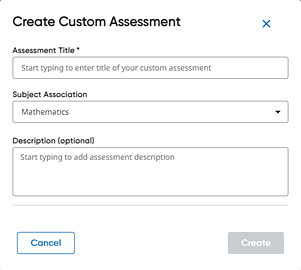
3. Complete the fields on the Create Custom Assessment page as follows:
Field |
Action |
Assessment Name |
➔ Type a name for the custom assessment. |
Subject Association |
➔ Click in the box to view the list of programs and select a subject to which the results of this assessment are to be associated. This specifies the subject to which the assessment results are included for reporting purposes. When you view the reports on the Reports tab for the selected subject, the results for this custom assessment will be included in those reports. |
Description |
➔ (Optional) Type a description of this plan. |
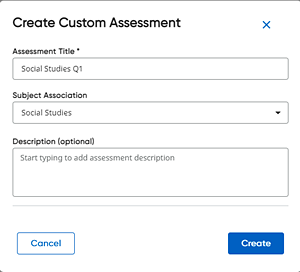
4. Click the Create button. The custom assessment is saved, and the My Assessments page for the newly created assessment appears.
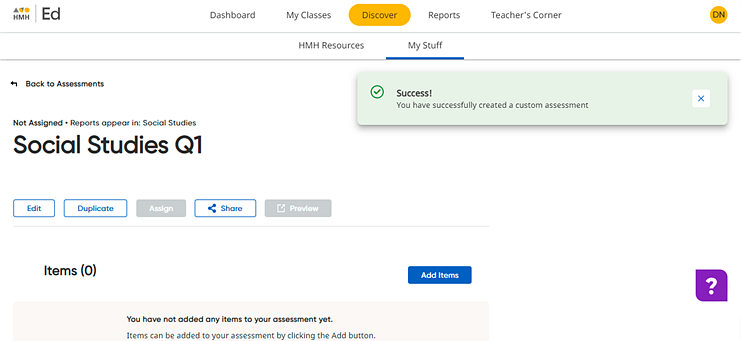
The custom assessment appears in the list on the My Assessments page.
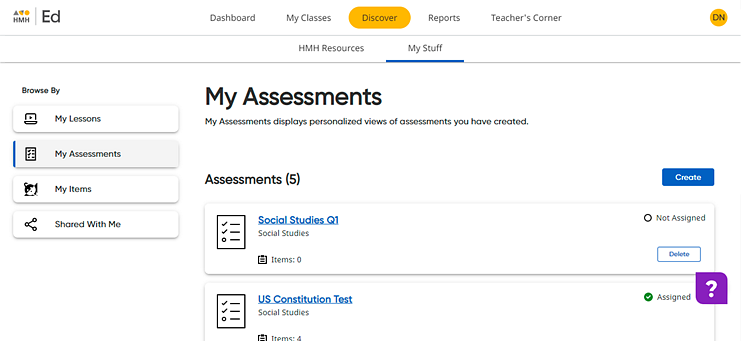
5. Continue with Add Items to Custom Assessments.
See also:
Create Items for Custom Assessments