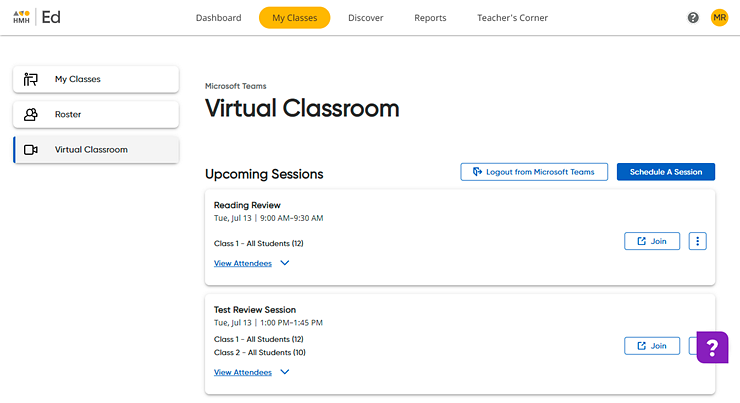
If you have scheduled a Virtual Classroom option, you can edit the session details, including the title, date, time, duration, or attendee list.
1. Click the My Classes tab, and then in the left panel, click the Virtual Classroom link. The Virtual Classroom page appears listing scheduled sessions for all of your classes displayed in chronological order.
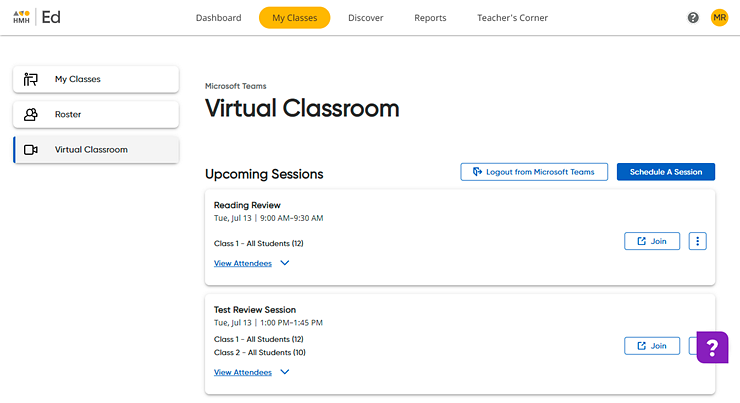
2. Click
the vertical ellipsis button  in the box containing the session to be edited. The list of options appears.
in the box containing the session to be edited. The list of options appears.
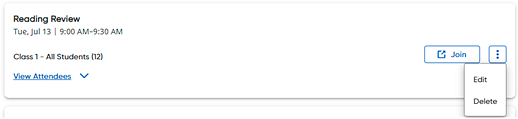
3. Click Edit. An Edit A Session dialog box appears.
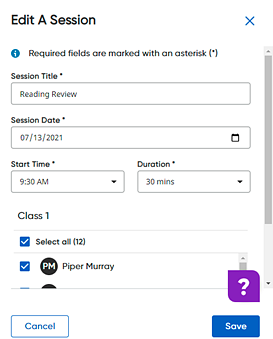
4. Edit the session, as needed.
5. Click the Save button. The Schedule A Session dialog box confirms that the session edits are saved.
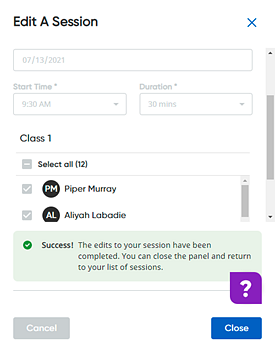
6. Click Close. The edited session is displayed in your Virtual Classroom widget and on the student Dashboard of the selected students.
See Also:
Delete Virtual Classroom Sessions