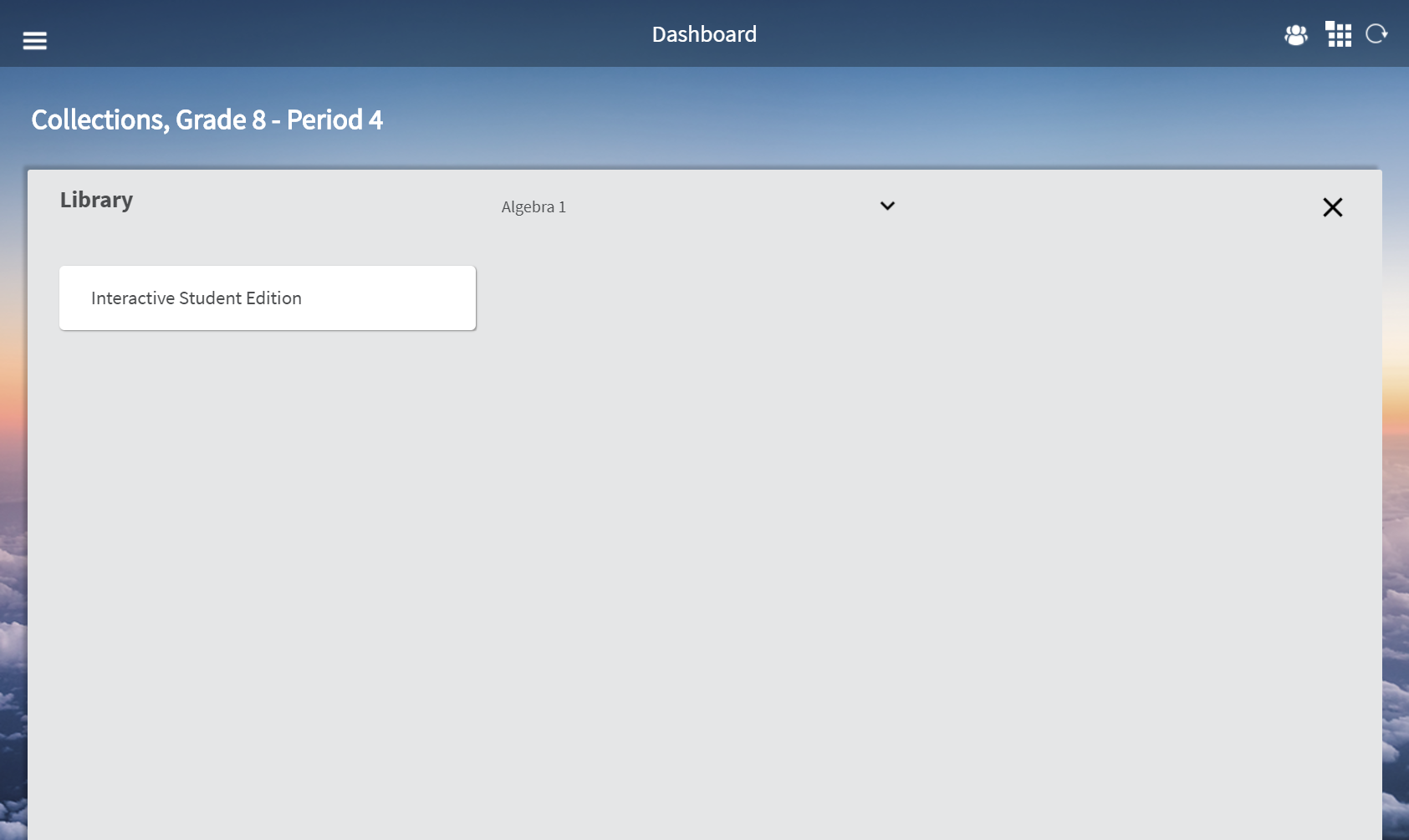
The easiest way to view your lessons is to open a lesson from the Assignments page. However, you can view all the lessons available to you, assigned and unassigned, using the Library.
Note: The last lesson you viewed appears on the Program card. To view the last lesson you opened, tap the lesson title on the Program card.
1. From the HMH Player dashboard, scroll to the class you need to view.
2. Tap View Library on the Program card. The Library page opens.
Note: If the class contains multiple programs, use the drop-down menu to select a program to view the associated resources.
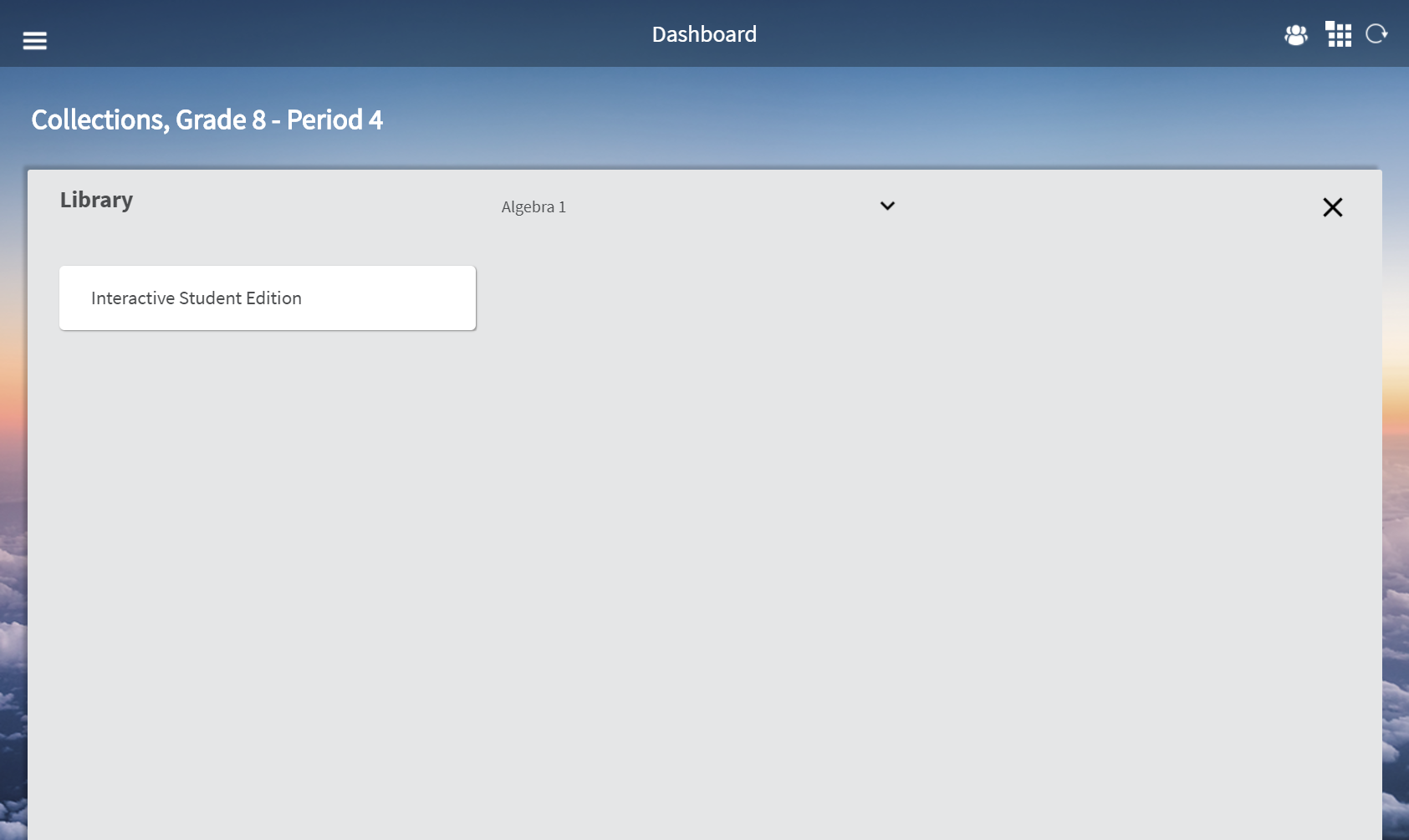
3. Tap Interactive Student Edition. If the Interactive Student Edition contains multiple units, tap the appropriate unit to browse the chapter-level menu.
4. Tap a chapter to expand the table of contents for the lesson-level materials. Lesson-level materials and options appear.
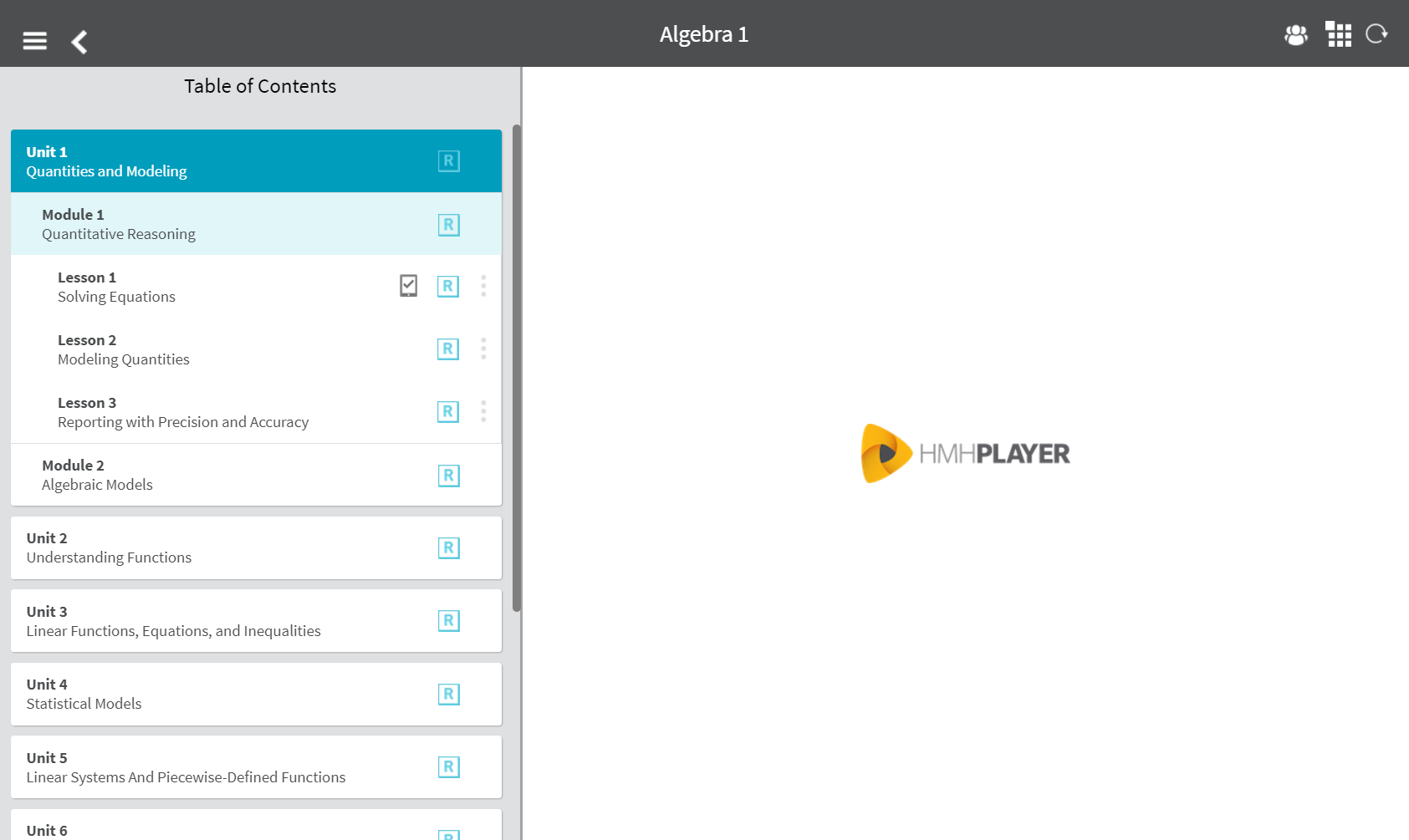
5. Select lesson-level materials to view or download. Lesson materials appear in the viewing area or download to your device.
Important: You cannot download Custom Lessons for offline use. Use the HMH Player Library to view available resources and materials for a class or lesson.
See Also: