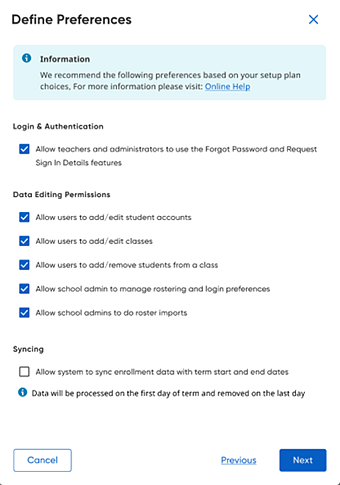 What is this step and
why is it needed?
What is this step and
why is it needed?
Note: District administrators can restrict school administrators' ability to set preferences; if you are a school administrator and your district administrator has restricted this feature, you are not able to make selections on this page.
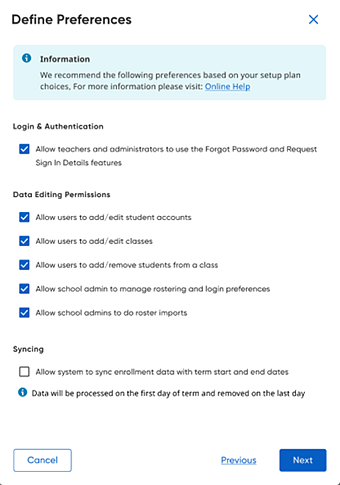 What is this step and
why is it needed?
What is this step and
why is it needed?We allow you to set up preferences as you see fit. This page will impact all legacy and connected systems..
Login & Authentication
If you are using single sign on (SSO), we recommend turning off the forget password and request sign in details features available to teachers because you will need to communicate to teachers and students how to login through your organization's SSO platforms.
Data Editing Permissions
If you are doing automated imports, we recommend setting manual entry to OFF; this prevents errors and inaccurate data caused by multiple data feeds.
This is a "hybrid" rostering solution allowing imports and manual entry to co-exist. By default, manual changes to imported data are not overwritten by subsequent imports, so when a user is allowed to manually change data, those manual changes remain and do not get changed back during the nightly import. If you want your organization's data updates to be made through the imported files only, you must restrict manual entry for your users by turning off the data editing permissions.
Syncing
If your organization rosters using OneRoster API, OneRoster CSV, or PowerSchool, you can sync the data that your users view to the active term only. This syncing option is available on the Preferences page and in the rostering wizard on the Define Preferences page. This syncing option is not available for other rostering formats, such as Clever API.
See Next: Clear Data (district administrators only)