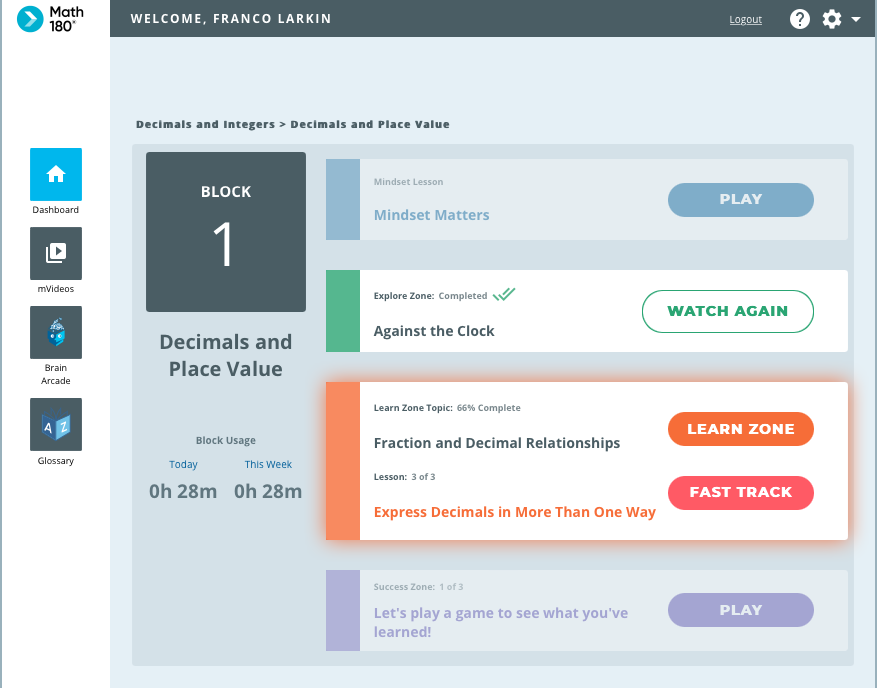
In the Learn Zone, students work through the three lessons of the Topic. Students may go through all three lessons in the Learn Zone, or they may choose to Fast Track through a lesson. Students must complete all the lessons in a Topic to move to the Success Zone. The Learn Zone button on the Block on the Dashboard shows which lesson students are currently working on. Learn Zone activities adapt to meet individual student needs.
There are four steps in the Learn Zone: Think, Try, Practice, and Master.
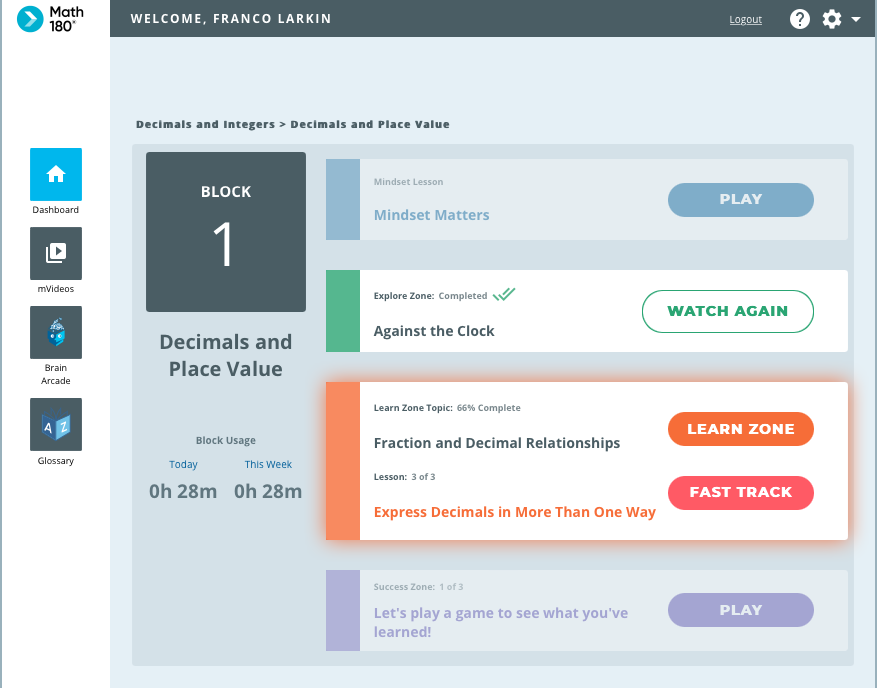
Every screen in the Learn Zone contains five buttons to help students.
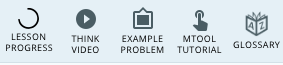
To view the Progress Tracker at any time, click Lesson Progress.
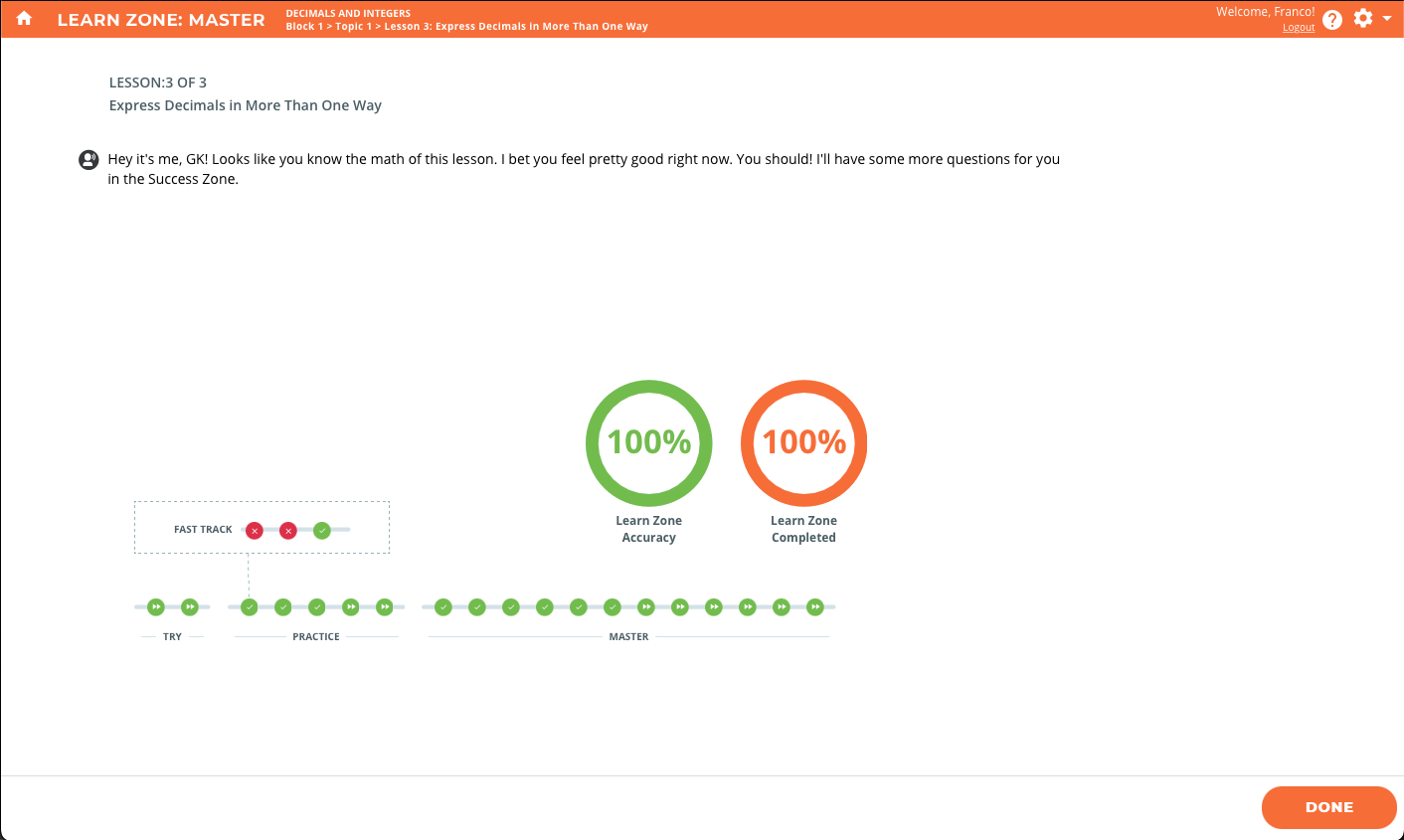
When students enter the Learn Zone, or move from one stage (Think, Try, Practice, Master) of the Learn Zone to another, their Progress Tracker appears. The Progress Tracker gives student details on their progress through the Learn Zone and Fast Track. It shows how much of the zone they have completed, and which activities have been successfully completed.
When students enter the Learn Zone they see the summary screen of the Tracker. Clicking Done or Go On takes them to the next activity.
Students may view the Think Video at any time by clicking the Think Video icon in the top right of every screen in the Learn Zone.
Students may also see an example problem showing the mathematical procedure of the topic by clicking the Example Problem icon (this button is enabled when students finish the first problem in the Try section).
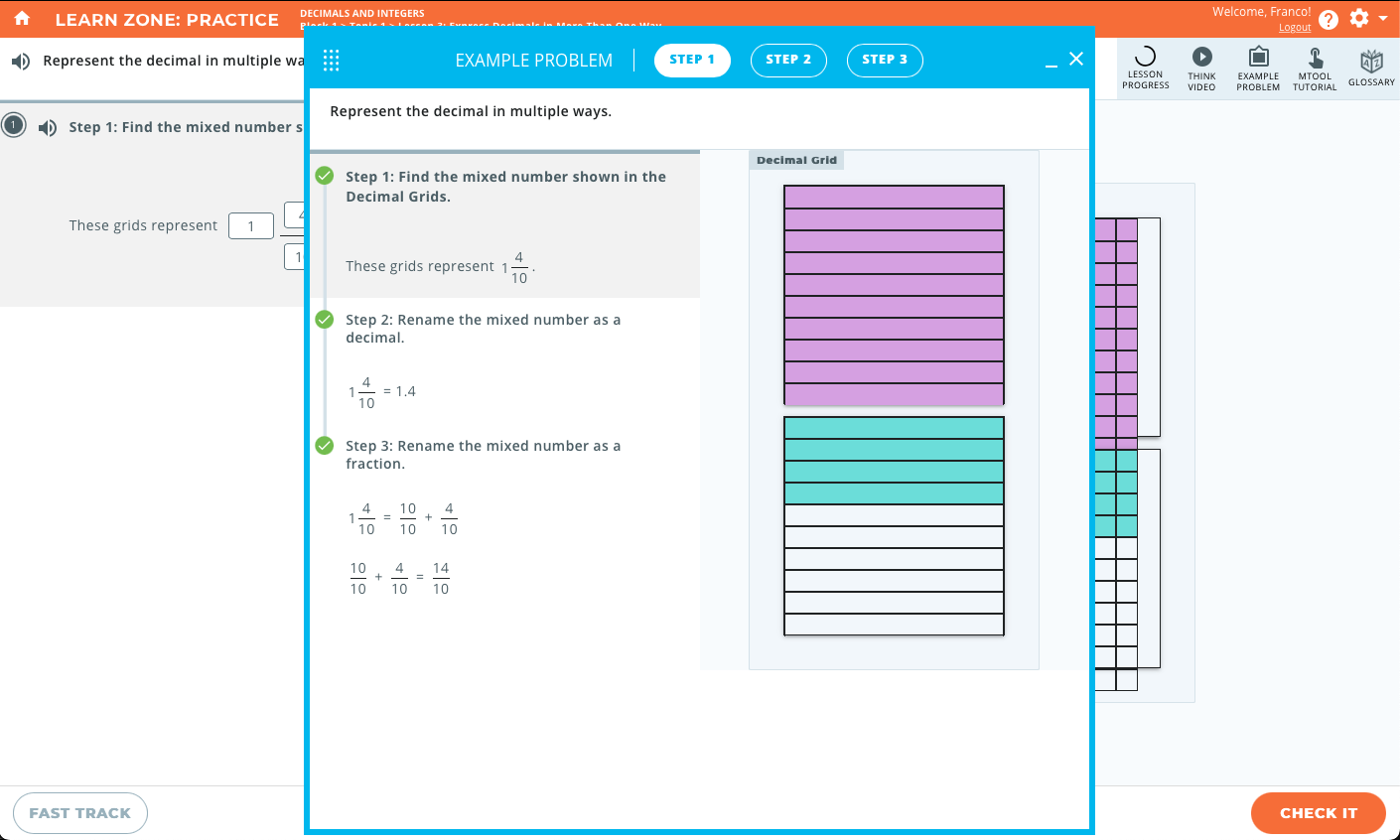
Some activities use an mTool, such as the Array Model. Activities that use an mTool have a link to the mTool Instructional Video. Click the mTool Tutorial icon (such as Array Model) to view a tutorial on how to use the mTool.
To open the Glossary, click Glossary.