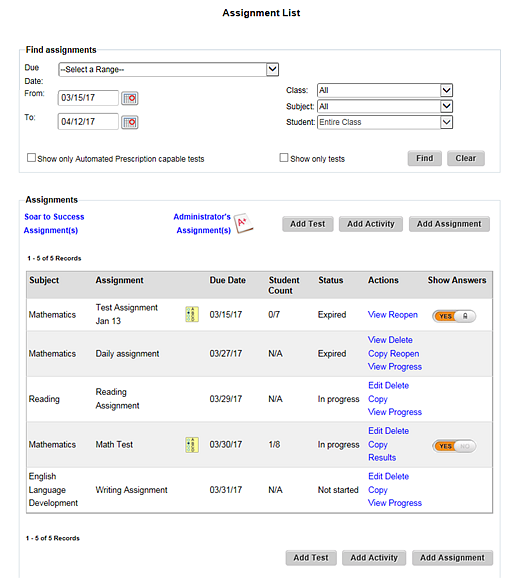
An assignment can be edited only under the following conditions:
● For assignments that were originally delegated by an administrator (noted as Administrator Assignments), the following settings cannot be edited: Assignment name, Student instructions, and Resource.
● If an assignment is past its due date, it can no longer be edited. However, if at least one student has not completed a past due assignment, it can be reopened to extend the due date. (See Reopen Assignments for details.)
1. Refer to the table below to begin.
Location |
Action |
Dashboard |
➔ Click the header bar in the Assignments gadget. |
Any ThinkCentral banner page |
➔ In the top menu bar, click the Assignments tab, move to the Manage area, and then click List. |
The Assignment List page appears, displaying assignments within the due date range. (See Find and Manage Assignments for details about filtering this list.)
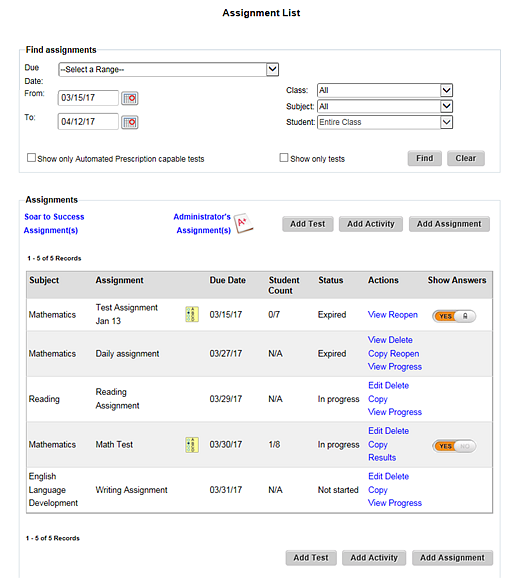
For assignments with components that can be edited, an Edit option is available.
2. In the Actions column, click Edit. An Edit Assignment page appears.
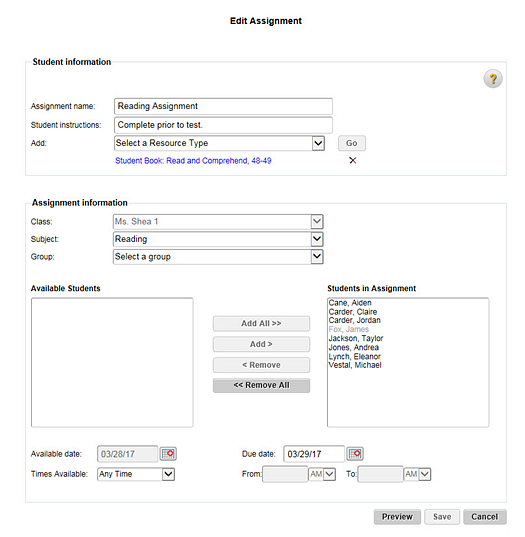
Note: Students who have completed the assignment appear in gray.
3. Edit the assignment information as needed.
4. Click Save. An Edit Assignment confirmation box appears.
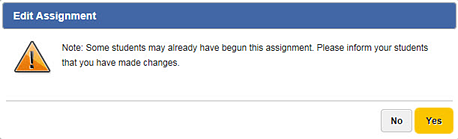
5. Click Yes. The edits are saved, and the Assignment List page appears again.
Note: If you change the Due Date on a system-assigned intervention or enrichment assignment, the new due date is not the date that you selected. Instead, interventions or enrichments are set by count-down clocks using the new due date.