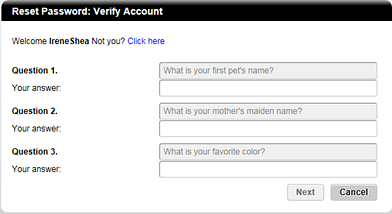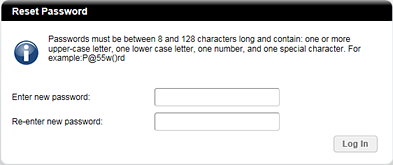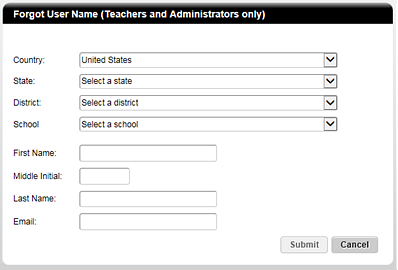If you . . .
Then follow these steps:
Cannot remember your password
Warning: District-managed passwords may be changed regularly. It is best to contact your administrator before resetting your password.
1. On the Welcome to ThinkCentral page, select your school details.
2. Type
your User Name, and then
click the Reset Password
link located in the lower right corner of the page. A  Reset
Password: Verify Account
page appears.
Reset
Password: Verify Account
page appears.
3. Type
the answers to your security questions exactly as you first entered
them, and then click Next.
The  Reset
Password page appears.
Reset
Password page appears.
Note: If you answer a question incorrectly, an email is sent to the email address registered for your account. Open the email and click the link provided to reset your password. The Reset Password page appears.
4. Type
a password using the  password
rules. (Click
to view password rules.)
password
rules. (Click
to view password rules.)
5. Retype the password, and then click Log In.
Cannot remember your user name
1. On
the Welcome to ThinkCentral
page, click the Forgot User Name link
located in the lower center of the page. The  Forgot
User Name page appears.
Forgot
User Name page appears.
2. Complete and submit the form. An email is sent to the email address registered with your ThinkCentral account.
3. Open the email and follow the instructions provided.
Still cannot log in even after following the instructions for forgetting your user name or password
➔ Write or call Technical Support:
○ Email: techsupport@hmhco.com
○ Phone: 1 800 323 9239; support lines are open Monday through Friday, 7:00 A.M.–9:00 P.M. ET (excluding holidays)