 Open
the Assignments page.
Open
the Assignments page.
While many questions are automatically scored in Holt McDougal Online, the teacher is responsible for scoring some questions, such as essay questions.
In the Scoring Needed column for tests and quizzes, Score Now indicates that the teacher needs to score questions on the test.
1. Open the test and select the student by following these steps:
b. Select the Class and Book.
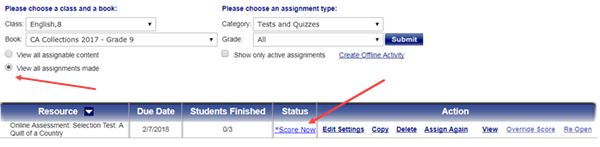
c. Select the Category. (Usually, you will select Tests and Quizzes.)
d. Select the View all assignments made check box, and then click Submit. The tests are listed. Score Now appears in the Status column for tests that require teacher scoring.
e. Click the Score Now link. A list of the students who have taken this test appears.

f. Select a student from the list and click Submit. The window for the selected test opens.
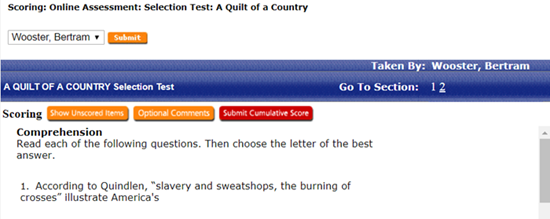
2. Access the questions that need to be scored by following these steps:
a. Scroll through the questions or click the number at Go to Section and scroll to view the questions in that section.
b. Click Show Unscored Items and select a question from the popup screen.
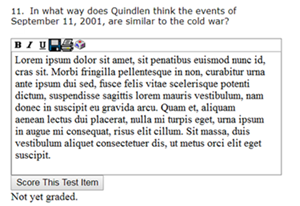
3. Click Score This test Item to open the list for scoring the item.
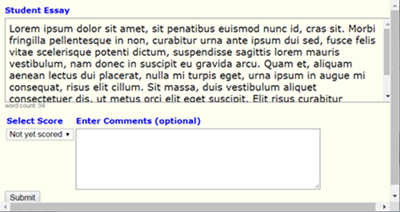
4. Score the item.
a. In the Select Score list, select a number for which to score the item.
Note: The number of points assigned to an item varies, depending on the weight given to that item in the test.
b. (Optional) Type comments about the item. The student will be able to see the comments when viewing test results.
c. Click Submit.
5. To make sure you have scored all items that need scoring, click Show Unscored Items. When you have scored all items that require scoring, the message, All test items have been scored, appears.
6. When you have finished scoring the test, click Submit Cumulative Score. A confirmation message appears.
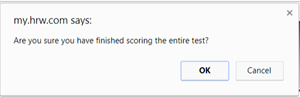
7. Click OK.
See Also: