 Go
to the Learning Management Center.
Go
to the Learning Management Center.
Depending on how your school is administered, a teacher may add classes. A program is required for each class.
➔ View the Add Classes quick reference guide by clicking the following link.
Note: Many districts create classes by automated processes. Consult your school or district administrator before creating classes manually.
1.  Go
to the Learning Management Center.
Go
to the Learning Management Center.
2. Click the Add a Class link under Classes and Students. The Add a Class page appears.
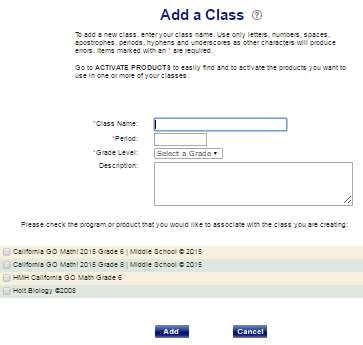
3. Type the
name of the class in the Class Name
field. The names of each class must be unique for the individual teacher.
So if you have more than one class for the same subject, you might add
the period after the name. For example, for two geometry classes, you
could name one "Geometry-1" for first period and "Geometry-5"
for fifth period.  See
more class-naming tips.
See
more class-naming tips.
4. Type the period for the class in the Period field.
5. Select the Grade Level from the Select a Grade list.
6. (Optional) In the Description field, type any pertinent information about the class.
7. Select one or more program or product for the class.
8. Click Add. The Manage Class Roster page appears.
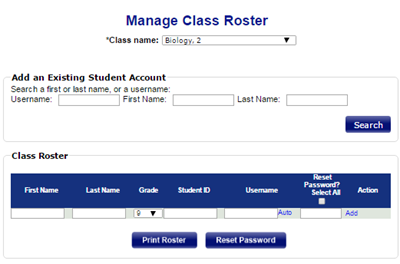
9. Click the following links for details about adding students.
 Add a student who is already enrolled
in the school to the class
Add a student who is already enrolled
in the school to the class
 Add a student who is not enrolled in the school to the class
Add a student who is not enrolled in the school to the class
See Also: