 Go
to the Learning Management Center.
Go
to the Learning Management Center.
On the Manage Class Roster page, you can add students to your class from the existing school roster or create new accounts for students that are not on the roster. You can also unenroll students from the class and reset passwords for one or more students.
1.  Go
to the Learning Management Center.
Go
to the Learning Management Center.
2. Click the Manage Class Roster link under Classes and Students. The Manage Class Roster list appears.
3. Select a class. The roster for that class appears.
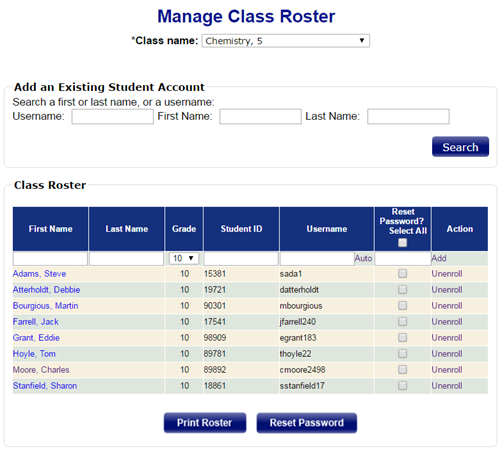
4. Click Print Roster to view or print the class roster.
5. Click a link for details about the additional tasks.
 Add
a student who is already enrolled in the school to the class
Add
a student who is already enrolled in the school to the class
 Add
a student who is not enrolled
in the school to the class
Add
a student who is not enrolled
in the school to the class
 Remove
a student from the class
Remove
a student from the class
See Also: