 Go
to the Learning Management Center.
Go
to the Learning Management Center.
The Class Roster page appears when you add or delete students from a class. You can also access it for a selected class from the Learning Management Center.
1.  Go
to the Learning Management Center.
Go
to the Learning Management Center.
2. Click the View a Class Roster link under Classes and Students. The View a Class Roster page appears with the Class list.
3. Select a class from the list. The View a Class Roster page appears showing the student names, Student IDs, and Usernames and offering a column to reset passwords.
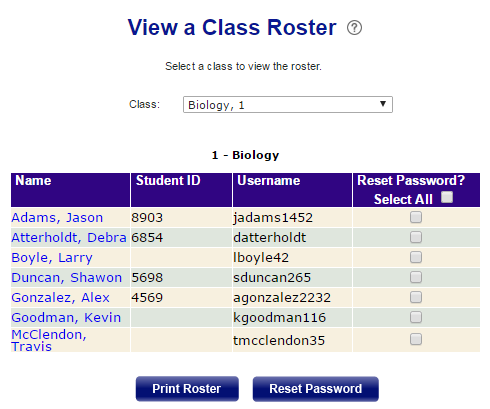
4. Do any of the following on this page:
– Open a printable version of the roster by clicking the Print Roster button. The printable roster appears in a separate window. Click Print to print it.
– Update any information on an individual student's account, including password, by clicking the name in the Name column. See Edit Student Records for details.
– Reset passwords by selecting one or more name and clicking Reset Password. See Reset Student Passwords for details.
See Also: