 Go
to the Learning Management Center.
Go
to the Learning Management Center.
You can change the information in a student record, including the name, ethnicity, special conditions, special services, and economic status. You can also assign a new password.
Note: Not all districts allow teachers to edit student information. Consult your school or district administrator if you do not see these features or these features are inactive.
1.  Go
to the Learning Management Center.
Go
to the Learning Management Center.
2. Click the Edit a Student Record link under Classes and Students. The Edit a Student page appears with the Class list.
3. Select a class from the Class list. The Student list appears.
4. Select a student from the list. The Edit a Student Record page for that student opens.
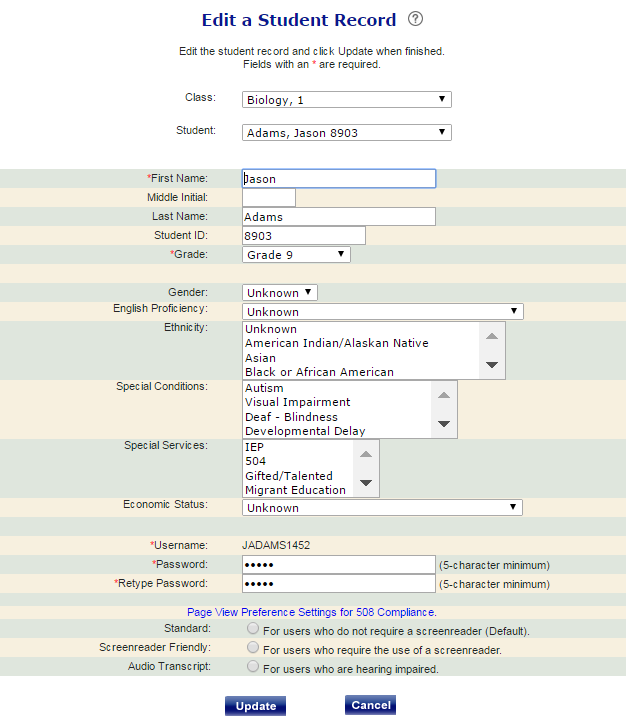
Note: The username cannot be changed because it is a considered a "primary key" for this system.
5. Make any changes to the student record.
➔ Click to view HMH's recommendation for the use of "passphrases."
Important: If you are updating a password, be sure to record the new password so you can communicate it to the student.
6. Click Update. The View a Class Roster page opens for that class.
7. You can click any name in the class to edit the class record for that student.
See Also: