 Go
to the Learning Management Center.
Go
to the Learning Management Center.
You can edit the basic class information: the name, period, grade level, description, and product.
Note: Not all districts allow teachers to edit class information. Consult your school or district administrator about permissions.
1.  Go
to the Learning Management Center.
Go
to the Learning Management Center.
2. Click the Edit a Class link under Classes and Students. The Edit a Class page appears with a Select a Class list.
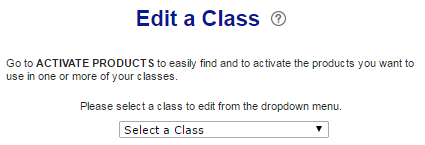
3. Select a class from the list. The class information appears.
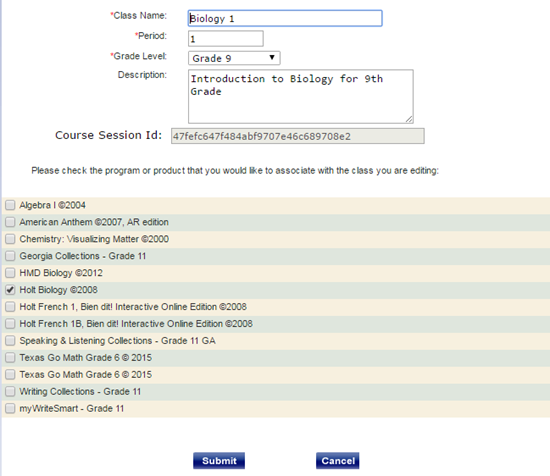
4. Make changes to the Class Name, Period, Grade Level or Description fields.
5. Select the check box for the program or product that you want to add to the class, or clear a check box to deactivate the program or product.
Note: The Class Name, Period, and Grade Level fields are required, and at least one program or product must be selected.
6. Click Submit. The Class Information page shows the updated class information.
7. Click Done to close the Class Information page.
See Also: