 Open
the Reports page for a class and
book.
Open
the Reports page for a class and
book.
The Class Comprehensive Overview report shows cumulative information about class progress. It includes:
– Class and student progress by assignment type
– A weighted average for all assignments.
1.  Open
the Reports page for a class and
book.
Open
the Reports page for a class and
book.
2. Click the Class Comprehensive Overview Report link. The report screen opens.
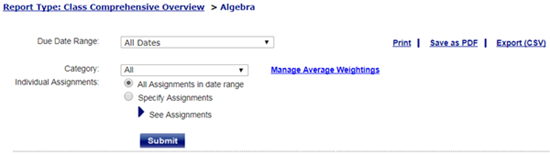
Note: You can print each report, save it as a PDF, or export it as a CSV file. See Print, Save, or Export Reports.
3. For the Due Date Range field, select an option of leave All Dates to view all dates. If you select Custom Date Range, the date fields appear.
Note: The Due Date Range list shows the terms you defined in Calendar Preferences (see Setting Calendar Preferences) plus Custom Date Range.
If you select Custom Date Range, the Start and End date fields appear.

➔ If you selected Custom Date Range, select the Start and End dates for the report.
4. In the Category field, select a category from the list or leave All to view all categories.
5. To adjust the weight given to each type of assignment, click the Manage Average Weightings link. The Weight Settings page appears.
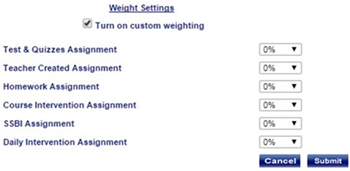
➔ If you selected Manage Average Weightings, make any changes to the settings, and then click the Submit button.
6. For Individual Assignments, select the option button to see all or specific assignments. If you select Specify Assignments, the See Assignments list appears.
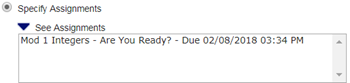
➔ If you selected Specify Assignments, click an assignment to select a single assignment. To select additional assignments, press the Ctrl key and click on those assignments.
7. Click Submit the report appears.
You can print, save the report as a PDF file, or export it as a CSV file. See Print, Save, or Export Reports.
The report shows a breakdown of the activities you have assigned. In the following example, the teacher left All in the Category field, so sees all categories of assignments.
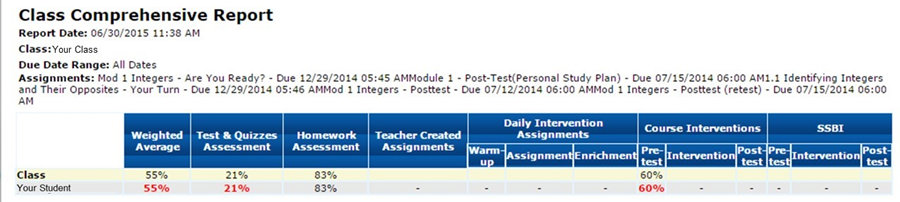
See Also: