 Open
the Reports page for your class and book.
Open
the Reports page for your class and book.
You can view information about how your class or individual students are performing by No Child Left Behind subgroups. The NCLB report uses the NCLB data from the student record. (See Editing Student Records.)
1.  Open
the Reports page for your class and book.
Open
the Reports page for your class and book.
2. Click Daily Intervention. The Daily Intervention report appears.

Note: You can print each report, save it as a PDF, or export it as a CSV file. See Print, Save, or Export Reports.
3. For the Due Date Range field, select an option or leave All Dates to view all dates.
Note: The Due Date Range drop-down list shows the terms you defined in Calendar Preferences (see Setting Calendar Preferences) plus Custom Date Range.
If you select Custom Date Range, the date fields appear.

➔ If you selected Custom Date Range, select the Start and End dates for the report.
Note: The Category list appears, but you cannot select from it. Only assignments in the Performance Task category will appear.
4. For Individual Assignments, select All Assignments in date range to view all assignments. If you select Specify Assignments, the See Assignments list appears.
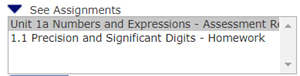
➔ If you selected Specify Assignments, click an assignment to select a single assignment. To select additional assignments, press the Ctrl key and click on those assignments.
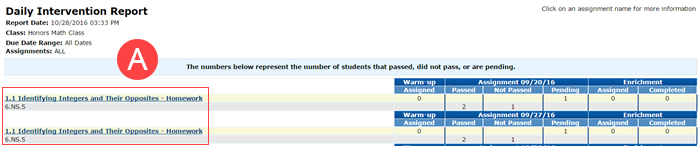
5. Click an assignment (A) to view the detail for that assignment.
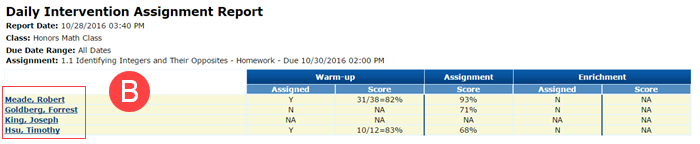
6. Click a name (B) to view the detail for that student for the assignment.
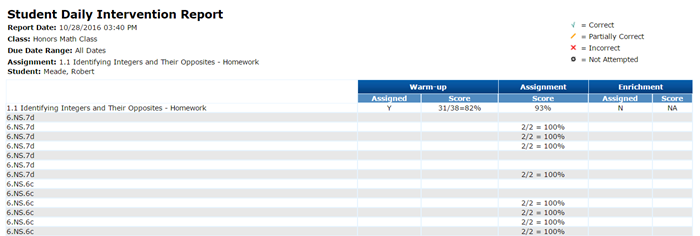
See Also: