 Open
the Reports page for your class.
Open
the Reports page for your class.
You can view information about how your class or individual students are performing by No Child Left Behind (NCLB) subgroups. The NCLB report uses the NCLB data from the student record. (See Edit Student Records.)
1.  Open
the Reports page for your class.
Open
the Reports page for your class.
2. Click the No Child Left Behind (NCLB) link. The report screen opens.
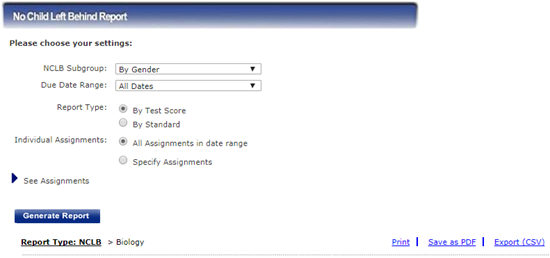
Note: You can print each report, save it as a PDF, or export it as a CSV file. See Print, Save, or Export Reports.
3. In the NCLB Subgroup list, select how you want to view the report.
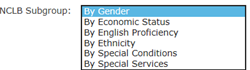
4. For the Due Date Range field, select an option or leave All Dates to view all dates. If you select Custom Date Range, the date fields appear.
Note: The Due Date Range list shows the terms you defined in Calendar Preferences (see Setting Calendar Preferences) plus Custom Date Range.
If you select Custom Date Range, the Start and End date fields appear.

➔ If you selected Custom Date Range, select the Start and End dates.
5. For Individual Assignments:
– Click All Assignments in date range to run the report for all assignments.
– Click Specify Assignments to view a list of assignments.
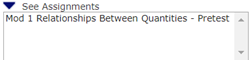
➔ If you selected Specify Assignments, click an assignment to select a single assignment. To select additional assignments, hold down the Ctrl key and click on the other assignments.
6. Click Submit to view the output.
The output for the NCLB report shows the breakdown for the subgroup you selected for the date range and assignments specified.
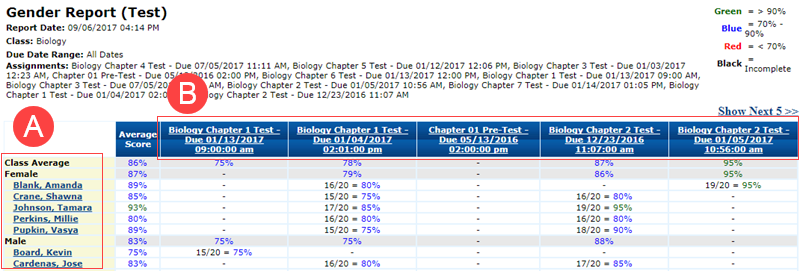
|
Click a name to view the Student Progress Report for that student. View the Student Progress Report. |
|
Click a test to view the Test Report. View the Test Report. |
See Also: