 Open
the Reports page for your class and book.
Open
the Reports page for your class and book.
The Standards and NCLB reports uses the NCLB data from the student record. (See Edit Student Records.)
Click on a student name to view their Student Progress Report
1.  Open
the Reports page for your class and book.
Open
the Reports page for your class and book.
2. Click Standards on the list of reports.
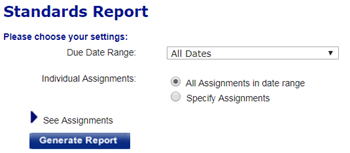
Note: You can print each report, save it as a PDF, or export it as a CSV file. See Print, Save, or Export Reports.
3. For the Due Date Range field, select an option or leave All Dates to view all dates. If you select Custom Date Range, the date fields appear.
Note: The Due Date Range list shows the terms you defined in Calendar Preferences (see Setting Calendar Preferences) plus Custom Date Range.
If you select Custom Date Range, the Start and End date fields appear.

➔ If you selected Custom Date Range, select the Start and End dates.
4. From the Category list, select an assignment category to view only that category on the report or leave All to view all categories
5. For Individual Assignments:
– Click All Assignments in date range to run the report for all assignments
– Click Specify Assignments to view a list of assignments.
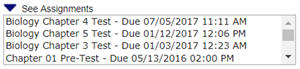
➔ If you selected Specify Assignments, click an assignment to select a single assignment. To select additional assignments, hold down the Ctrl key and click on the other assignments.
6. Click Generate Report to view the output.

See Also: