Task
DA
SA
Manage student accounts throughout the district (you do not select a school).
![]()
Manage student accounts in your school.
![]()
Task |
DA |
SA |
Manage student accounts throughout the district (you do not select a school). |
|
|
Manage student accounts in your school. |
|
|
You can update student information, including name, email, password, grade, gender, ethnicity, and special conditions and needs. You can also deactivate accounts and export the list of accounts in a CSV file. The student username cannot be changed.
➔ View the Manage Student Accounts quick reference guide by clicking the following link.
1. Click Students and select Manage User Accounts. The Manage User Accounts page appears with Student selected in the User Type list.
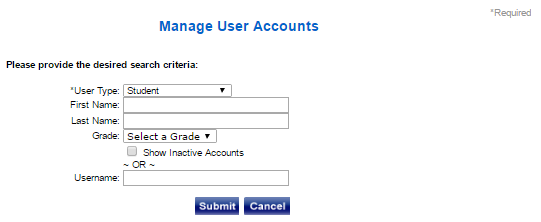
Note: The same Manage User Accounts page is used for all User Type options—Administrators, Teachers, or Students. If you select Student, the Grade field appears.
2. (Optional) Filter the results by entering search criteria for any of the following options:
– First Name, Last Name — Type all or part of the user's first name, last name, or both.
– Show Inactive Accounts — Select the check box to include inactive accounts; keep the check box unchecked to show only active accounts.
– Username — Type the user's complete username.
– Grade — Select a grade from the list.
3. Click Submit. A list of user accounts that meets your search criteria appears.
Note: If you entered a username in the Username field, the complete record for that user appears.
In the following example, the user entered “Cosgrove” in the Last Name field.
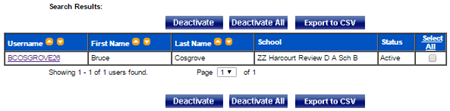
4. Do any of the following:
– Deactivate accounts — Select the check box of the user account(s) in the Select All column and click Deactivate. Or click Deactivate All to deactivate all the user accounts in the list.
– Export account information — Click Export to CSV. The listed accounts are exported as a comma separated value (CSV) file. Click the icon at the bottom right of the screen to open the file in Excel.
– Edit user account — Click the Username.
The  Manage
Student page appears. Edit the user account
information as needed, and then click Submit.
The User Information page appears.
Manage
Student page appears. Edit the user account
information as needed, and then click Submit.
The User Information page appears.
Note: Classes in which the student is enrolled are listed. You cannot change class enrollment on this page. To learn how to add or remove students from a class, see Assign Students to a Class.