Task
DA
SA
Merge two student accounts within a selected school.
![]()
Merge two student accounts in your school.
![]()
When more than one account is on file for a student, you can merge the accounts.
Task |
DA |
SA |
Merge two student accounts within a selected school. |
|
|
Merge two student accounts in your school. |
|
|
1. Click Students and select Merge Student Accounts. The Merge Students page appears.
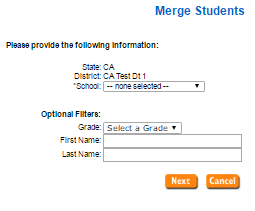
2. (DA only) Select a school from the School list.
3. (Optional) Select a grade from the Grade list.
4. Click
Next.  The
list of names appears.
The
list of names appears.
5. Select
one or more accounts ( see
example), then click Next.
The Merge Students page appears
with the accounts you selected.
see
example), then click Next.
The Merge Students page appears
with the accounts you selected.
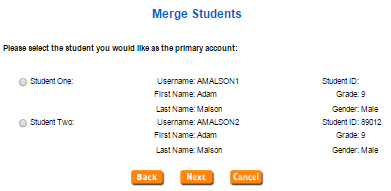
6. Select
one account as the primary account, and then click Next.
The  User
Information page appears for the merged accounts.
User
Information page appears for the merged accounts.