Task
DA
SA
Add student accounts in a selected school in your district.
![]()
Add student accounts in your school.
![]()
Task |
DA |
SA |
Add student accounts in a selected school in your district. |
|
|
Add student accounts in your school. |
|
|
You can add individual student accounts that include name, ID, grade, gender, ethnicity, and special conditions and needs.
➔ View the Add Students quick reference guide by clicking the following link.
1. Click Students and select Add Student Accounts. The Add Student page appears.
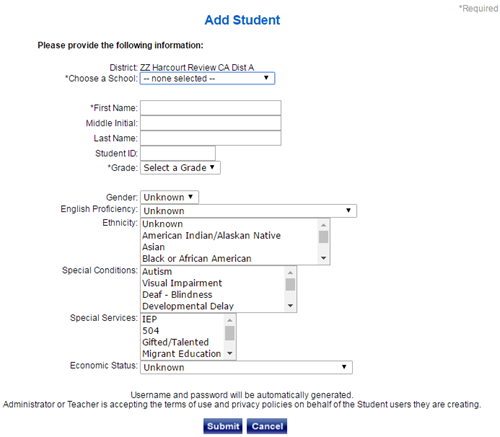
2. (DA Only) Select a school from the Choose a School list.
3. Complete the fields.
– First Name, Middle Initial, Last Name — The first and last name are required.
– Student ID — You can enter alphanumeric characters for the ID. The system does not assign an ID.
– Grade — You must select a grade.
– The remaining fields are optional. If you do not select an option, Unknown will appear.
4. Click
Submit.  The
User Information page appears.
The
User Information page appears.
5. Click Done.