Task
DA
SA
Add teachers to a selected school in your district.
![]()
Add teachers in your school.
![]()
Task |
DA |
SA |
Add teachers to a selected school in your district. |
|
|
Add teachers in your school. |
|
|
In Holt McDougal Online, you can add user accounts for teachers.
➔ View the Add Teachers quick reference guide by clicking the following link.
1. Click Teachers and select Add Teacher Accounts. The Add Teacher page appears.
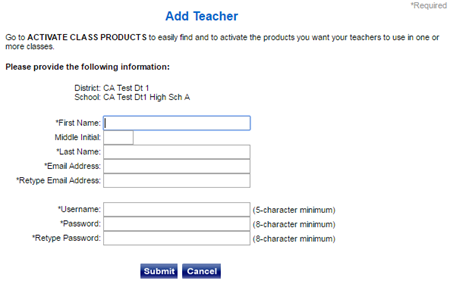
This example shows the screen for a School Administrator, so the school name is already supplied.
For District Administrators, the  Choose a School field
appears.
Choose a School field
appears.
2. (DA only) Select a school from the Choose a School list.
3. Complete the First Name, Middle Initial, and Last Name fields for the teacher.
4. Type the email address in the Email Address and Retype Email Address fields.
5. Type a username. Spaces are not allowed. The username is case sensitive. It can contain the ampersand symbol (@), underscores (_), hyphens (-), or periods (.).
Note: ● The username must be unique to the district, and if the user accesses HMH Player® or ExamView®, the username must be globally unique. ● Once a username is saved, it cannot be changed. |
6. Type
and retype the password in the Password
and Retype Password fields.  See
the following password requirements.
See
the following password requirements.
7. Click Submit.
– The User Information page appears if the name was added successfully. Note that you need to email the user with login information.
Note: When you create or update a teacher user account, be sure to communicate the password to the user.
– An error message appears at the top of the page if the account addition was not successful.
Note: The system generates an email to the address you entered. The email contains the username and password and a link to the Login page.