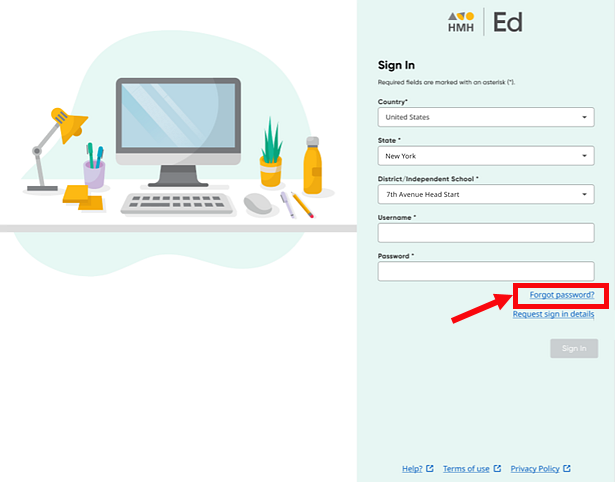
Note: ● If you use single sign on (SSO), you do not use this option for password management. For SSO users, your password is managed at the district level. It is best to contact your administrator before attempting to reset your platform password. ● Students are not able to reset their own passwords. If changes are needed to a student’s password or other information, those changes must be completed by administrators or teachers. See View & Edit Student Information for details. |
1. On the Sign in page, if necessary, specify your location information and then click the Forgot password? link.
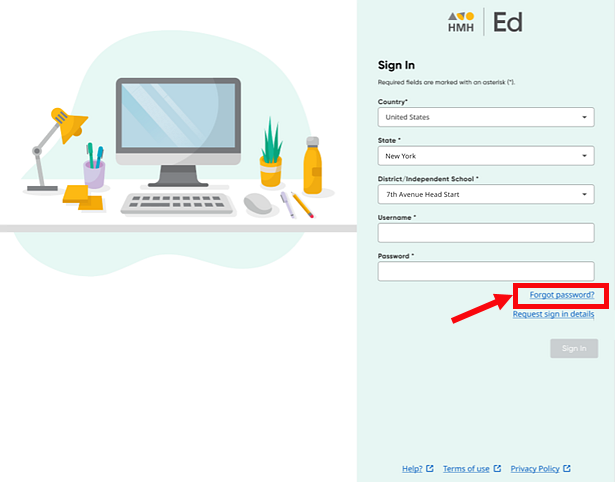
The Forgot your password? page appears.
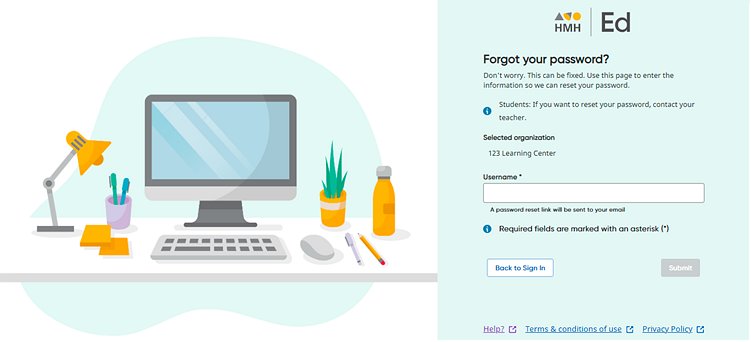
2. Type your platform Username. If you do not know your username, then go back to the Sign In page and click the Request sign in details link. (See Request Ed Platform Login Credentials for details.)
3. Click Submit. An email is sent to the address associated with your username; this email provides a link to reset your password.
4. Follow the instructions in the email to reset your password.
Note: See Passphrase Recommendation for more information on setting up passwords.
See Also: