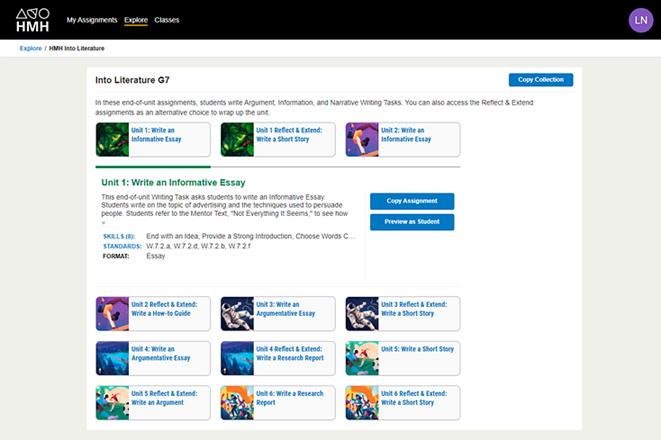
If you use HMH Into Reading, HMH ¡Arriba la Lectura!, or HMH Into Literature programs, then you have access to Writing Task—a writing practice tool with feedback and revision supports and prompts developed specifically for your HMH curriculum.
Details about assigning a Writing Task are provided below.
Note: – You must use the Connected Solutions link to locate and assign Writing Task assignments. These resources are not found on the Ed Discover page or using the program search feature on Ed. – After assigning a Writing Task to an Ed class, the assignments appear on your Ed Assignments page and Ed Dashboard. For students, Writing Task assignments appear on their Ed Assignments page. |
1. See Open and Explore Writing Task to locate a Writing Task assignment to be assigned.
2. Click the Copy Assignment button to copy the displayed assignment or click the Copy Collection button to copy all the assignments in the list.
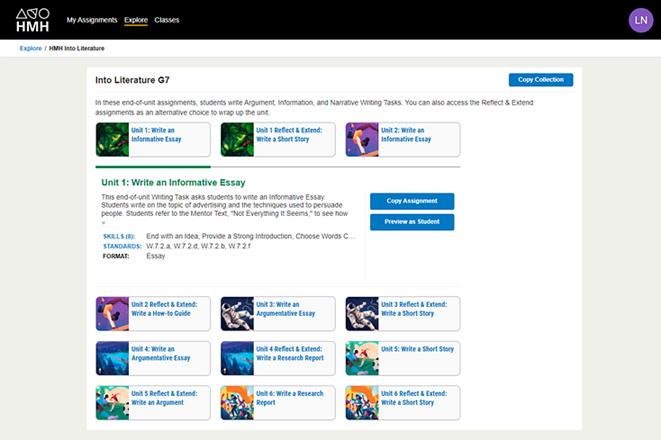
The selected assignment(s) are copied to the My Assignments page, where it is saved for editing for class assignment.
3. Check your Class rosters, as follows:
a. In the Writing Task banner, click the Classes link. The My Classes page appears. The first Ed class in your list will automatically roster into Writing Task.
b. Click the Import Ed Classes button to include additional classes in your Writing Task list.
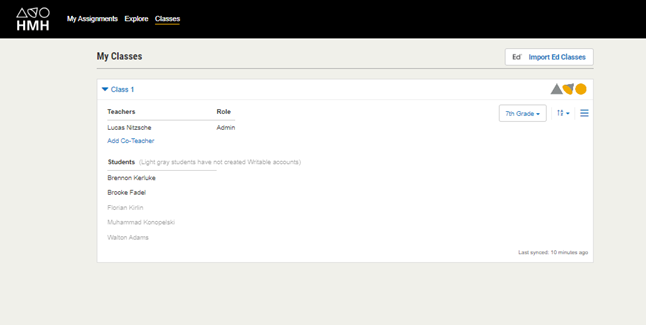
Note: Your students must launch Writing Task from Ed to create the Writable accounts.
4. In the Writing Task banner, click the My Assignments link. The My Assignments page appears displaying the assignments that you have copied to the My Assignments page.
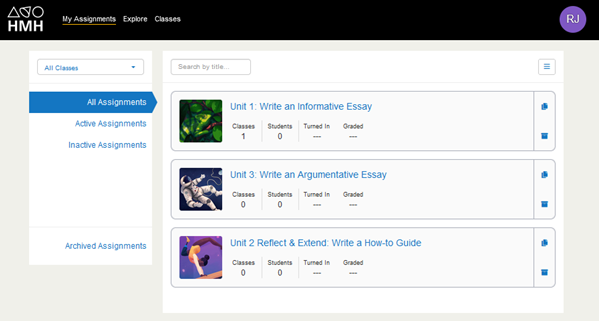
5. In the list, locate the task to be assigned, click the Assign button.

A Select Classes dialog box appears.
6. In the list, select the class or classes for which the task is to be assigned, and then click Next.
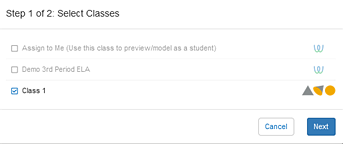
An Options dialog box appears.
7. Select any or all of the options provided on the dialog box.
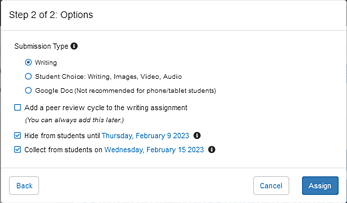
8. Click Assign. The Writing Task is assigned to the selected class.
Note: Student access to Writing Task is enabled when you select the Into Reading or Into Literature programs for your class in the Program Setting page. (See Manage Programs for Classes for details.) |
See next:
Manage and Grade Writing Task Assignments