 program
list.
program
list.
When students begin using iRead, they start with a Screener that assesses their foundational reading skills and determines the appropriate placement within the iRead software.
The Screener Report shows you where each student placed in the software along with whether they are On Grade Level, Above Level, Below Level, or Far Below Level according to grade-level benchmarks.
Fluency scores are determined based on student’s performance in the Screener and are used to determine where to place students in the iRead software.
To open the iRead Screener Report:
1. In
the Ed banner, click the Discover tab and the HMH
Resources tab, and then select the program to view from the  program
list.
program
list.
2. In the Browse by panel on the left side of the page, click Connected Solutions. The Connected Solutions page appears.
If your selected program is Into Reading for Grade K, Grade 1, or Grade 2 and you have access to iRead, then the iRead card is displayed on the Connected Solutions page.
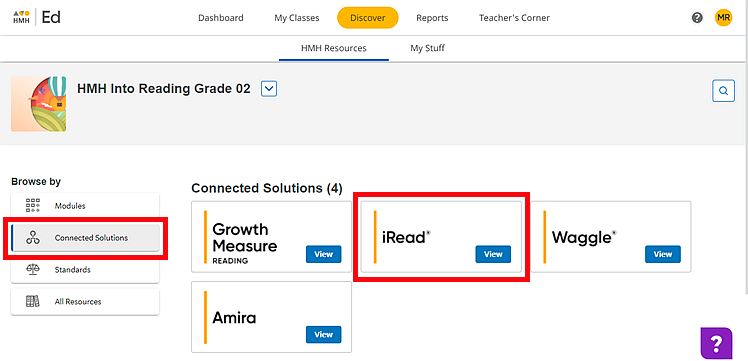
3. Locate the iRead card, and click View. The iRead Class Reports page appears.
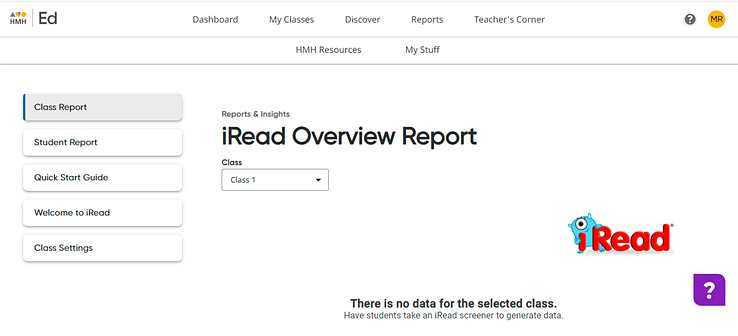
Note: Until at least one of the students in the selected class has started using iRead, the page will be blank as shown above.
When students in your class begin using iRead, the Class Reports page may include a Current Topic & Usage Report, a Screener Report, and, if available, a Progress Report. If all reports exist, then the Screener Report appears below the other reports.
4. Scroll past the Current Topic & Usage Report and the Progress Report to view the Screener Results Report.
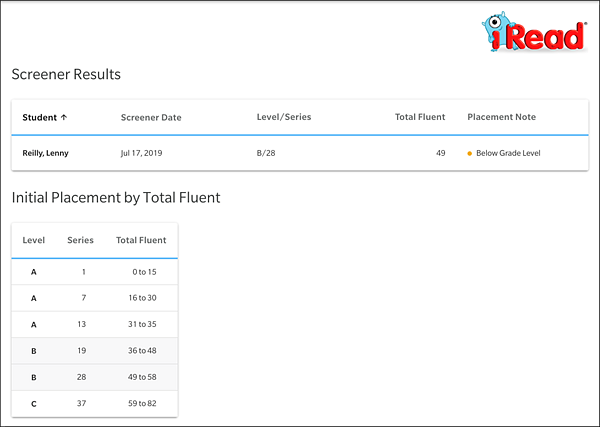
For each student in the selected class who has completed iRead Screener, the report displays the results, as follows:
– Student – student name
– Screener Date – the date the Screener was taken by the student; If the student was rescreened, only the last date appears.
– Level/Series
○ Level A, B, or C aligns to the grade level in which the student was placed:
A = Kindergarten, B = 1st Grade, C = 2nd Grade
Note: Students cannot be placed above their current grade even if their fluency score is at a higher grade level. Students can, however, place in a lower level if they score below their current grade level.
○ Series indicates the series within the iRead software in which the student was placed.
– Total Fluent – The student’s fluency score can range from 0 to 82 based on their current reading skills.
– Placement Note – Students can be Above Grade Level, On Grade Level, Below Grade Level, or Far Above Grade Level.
– Initial Placement by Total Fluent – provides a key to the Level and Series placement based on fluency score
See Also: