The collaborative classroom feature allows you to review materials with students in a virtual setting, provide in-depth instruction on a lesson, and respond to student questions or feedback. The collaboration panel displays a list of students in your class. Authorized students enter the session using the Collaborative Classroom feature on their device.
1. From the HMH Player dashboard, open the appropriate lesson and tap the drop-down list from the lesson title bar. The lesson menu appears.
2. Tap the appropriate lesson segment as the starting point of the collaboration session. The corresponding segment appears.
3. Tap the
Collaborative Classroom icon ![]() . The Collaborative
Classroom panel appears.
. The Collaborative
Classroom panel appears.
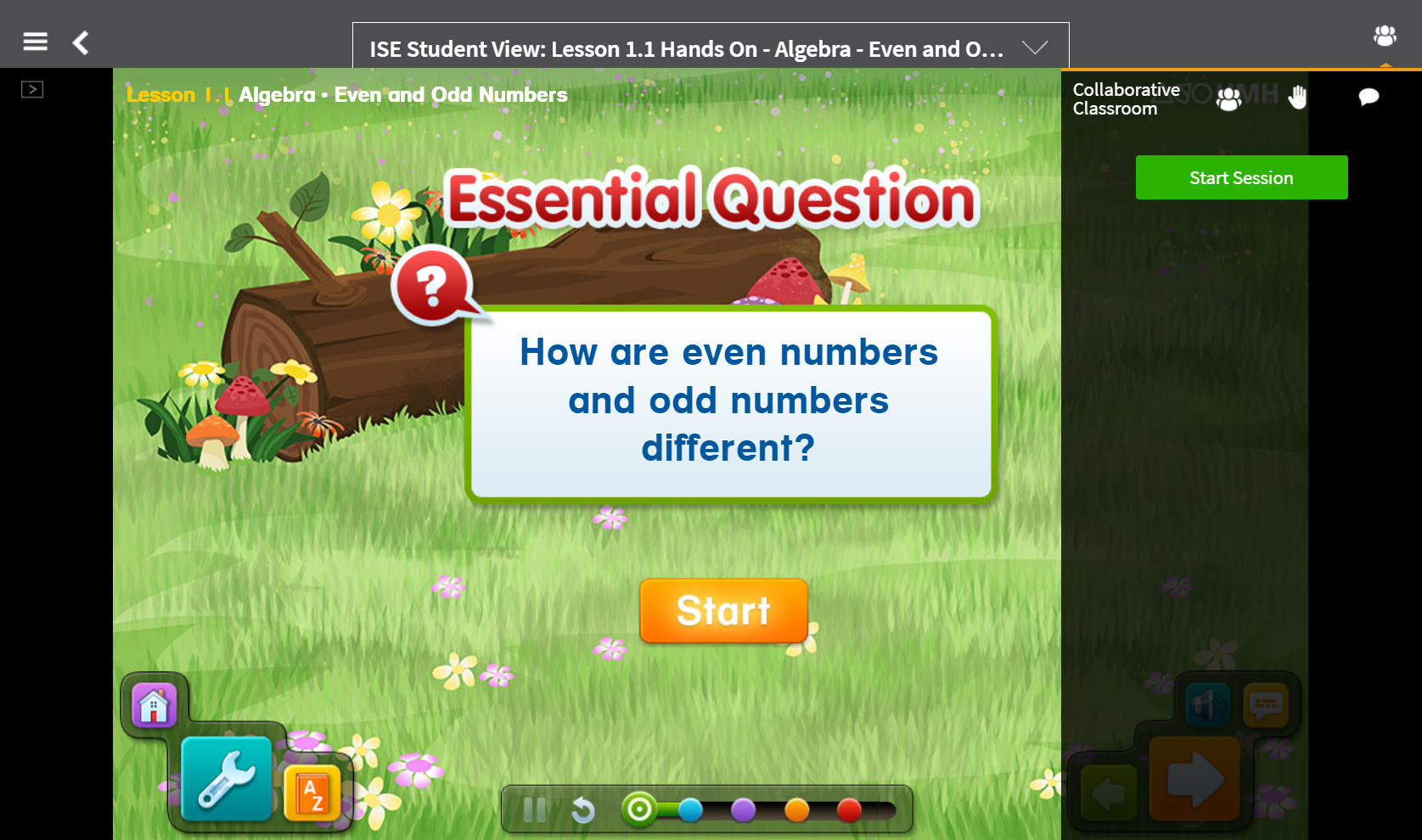
4. Tap Start Session. The Collaborative Classroom panel features appear.
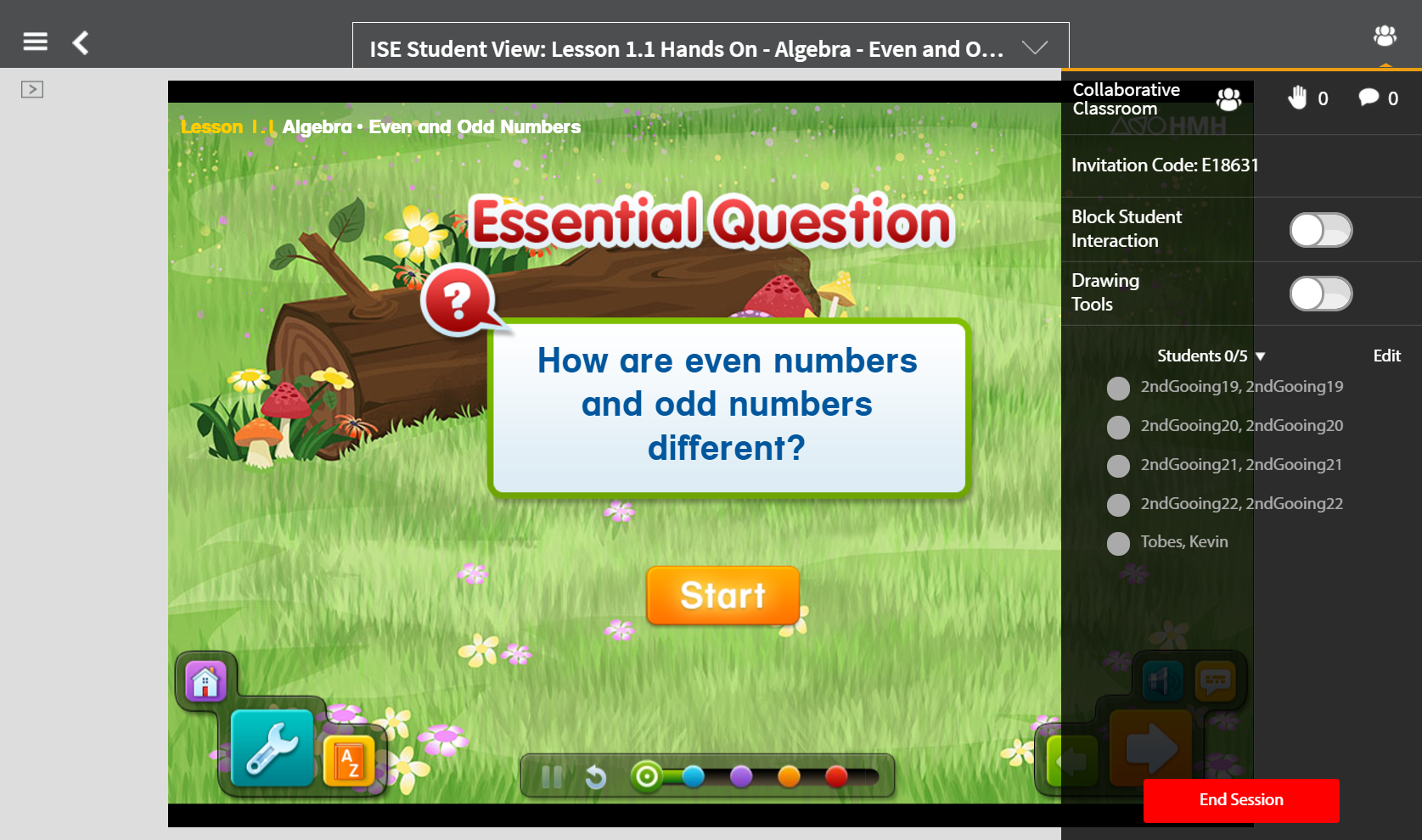
➔ From the Students list, select one or more students and tap Edit. Selected student raised hand alerts clear.
➔ Tap Clear all raised hands. All student raised hands clear.
➔ Communicate a classroom invitation through email or verbally. With the invitation code, students that are not on the class roster can access the collaborative classroom session.
➔ Tap Block Student Interaction. Students can no longer interact with the content presented.
➔ Tap End Session to finish and close the collaborative session.
See Also: