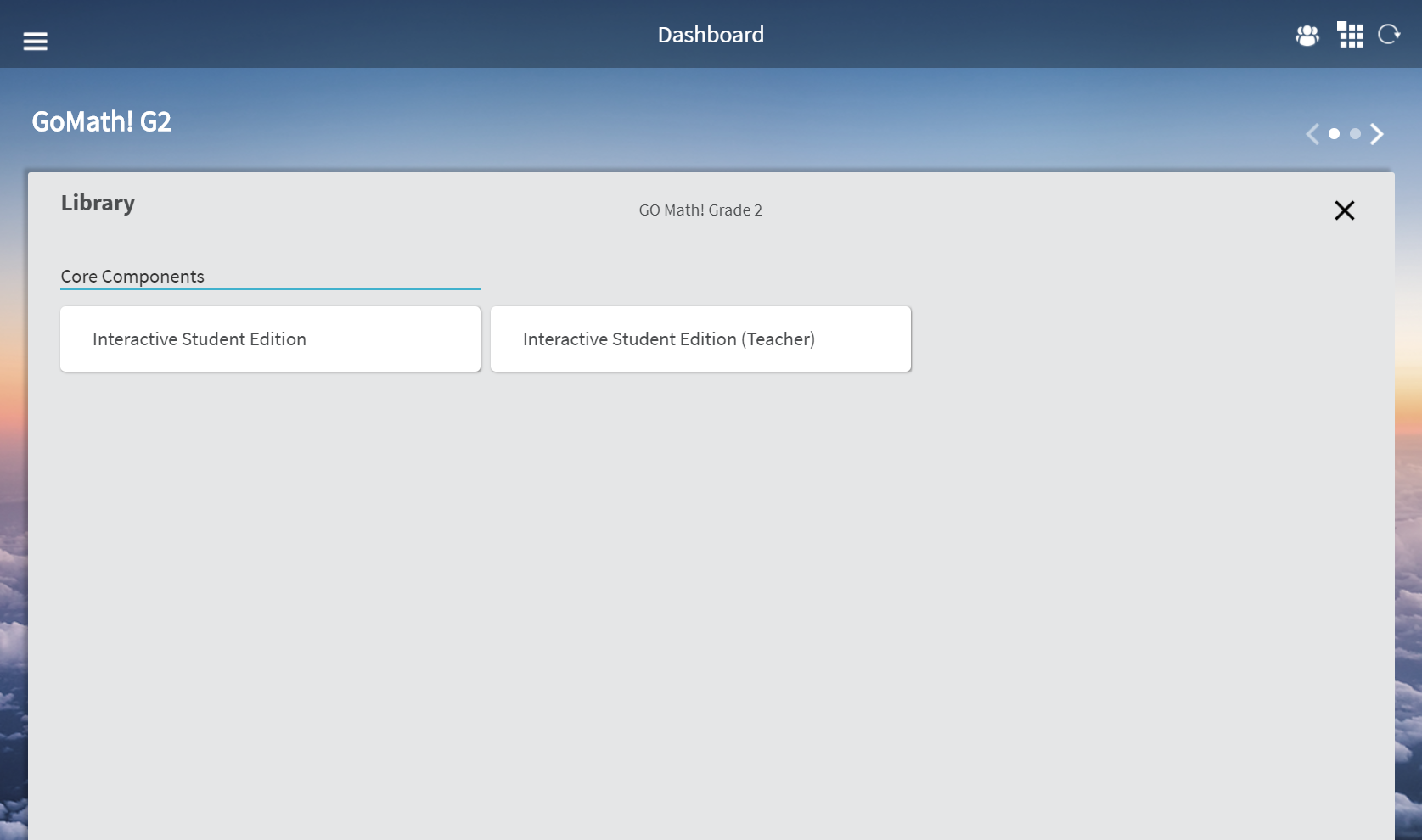
Use the HMH Player Library to view available resources for a class. From the Library you can assign resources or present the class to students.
1. From the HMH Player dashboard, navigate to the class to view and use the Library.
2. Tap View Library on the Program card. The Library page opens.
Note: If the class contains multiple programs, use the drop-down menu to select a program to view the associated resources.
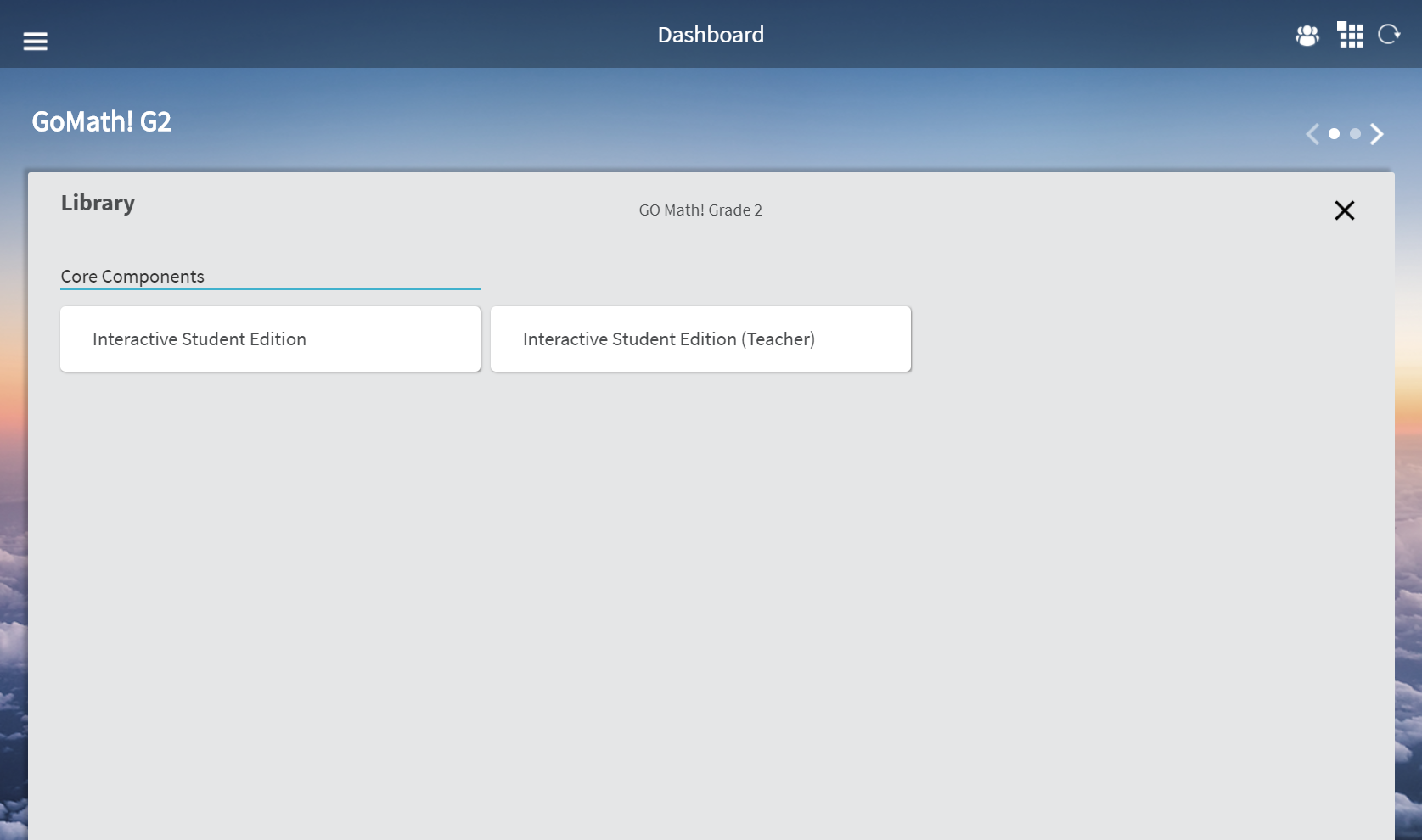
3. Tap the core component to browse. If the component contains multiple units, tap the appropriate unit to browse the chapter-level menu.
4. Tap a chapter to expand the table of contents for the lesson-level menu options in the workspace.
Once you expand the table of contents to the lesson level, you can create and manage lesson level assignments in the following ways.
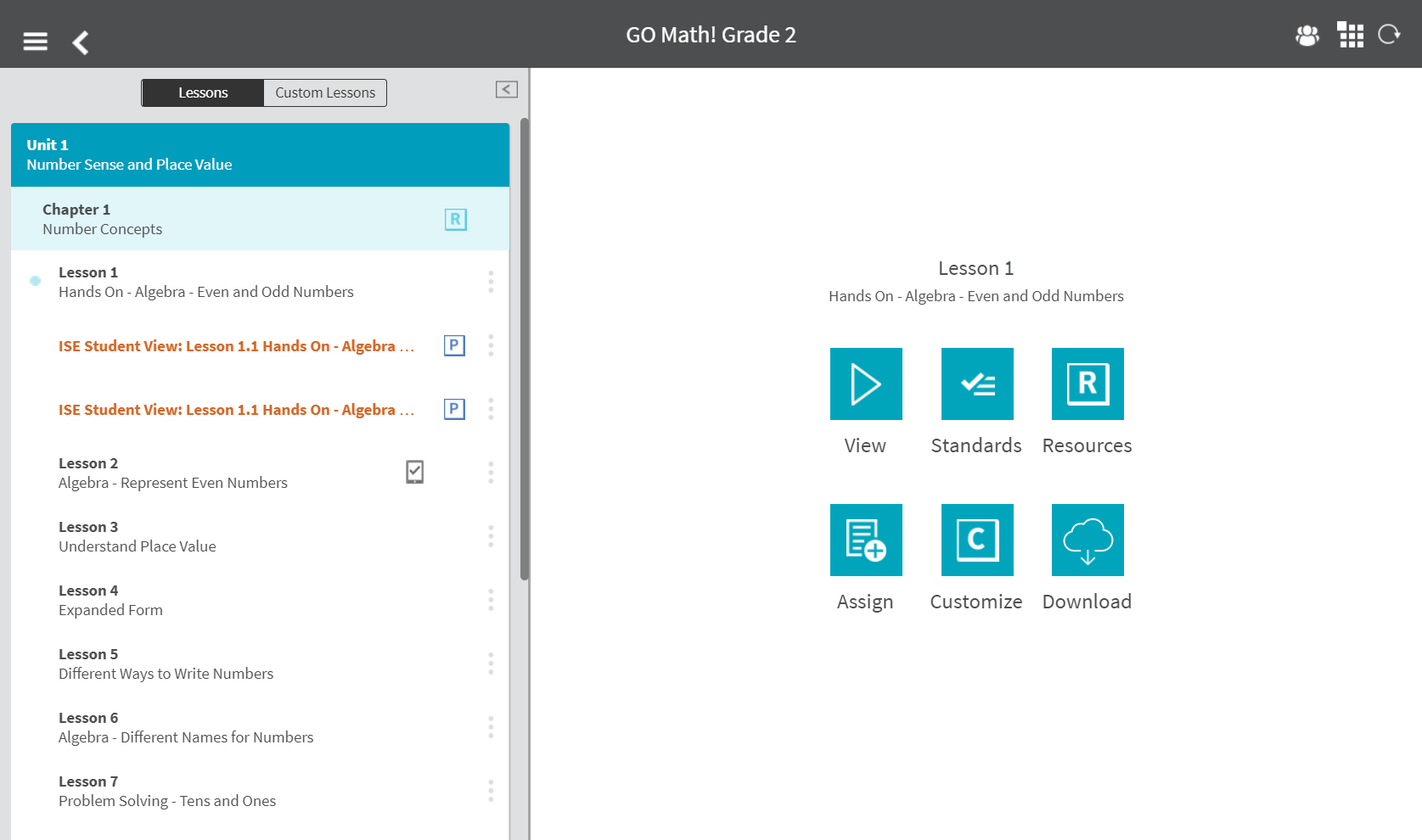
See the Library components descriptions for HMH Player in the following table.
Component |
Feature |
Description |
|
View |
Use the View icon to confirm the selected lesson. |
|
Standards |
View standards available for the lesson. Standards are not available for custom lessons. |
|
Resources |
View resources available for the lesson to assign. Resources are not available for custom lessons. |
|
Assign |
Assign the lesson to one or more students in the class. |
|
Customize |
HMH Lessons: Create a customized lesson using HMH lessons. Custom Lessons: Edit an existing custom lesson. |
|
Download |
Download the lesson to your device for offline use. You cannot download customized lessons. |
|
Manage |
HMH Lessons: Remove a downloaded lesson from the device. Important: Do not remove a lesson from the device while disconnected from the Internet. After you connect to the Internet, HMH Player automatically syncs and notifies you when the sync completes. When you receive the sync confirmation you can safely delete lessons from your device. |
|
Delete |
Custom Lessons: Delete a custom lesson. You cannot delete HMH lessons. |
See Also: