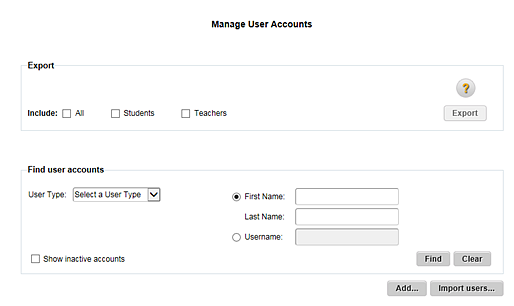
The Manage User Accounts page allows you to find, view, export, edit, and add user accounts.
1. Refer to the following table to begin.
Role |
Action |
District administrator |
In the top menu bar, click the User Accounts tab, move to the Manage area, and then click Find and Manage. |
School administrator |
In the top menu bar, click the User Accounts tab, move to the Administer area, and then click Find and Manage. |
The Manage User Accounts page appears.
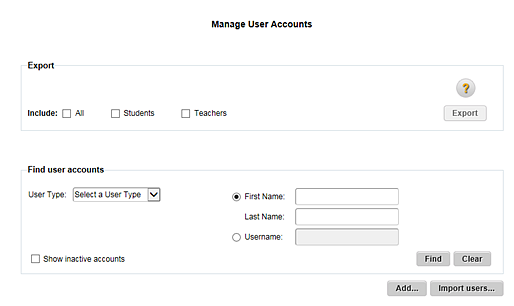
2. Move to the Find user accounts area, and select an option from the User Type list.
3. (District administrators only) In the School list, select a school. (This field is not available if you selected District Administrator as the User Type.)
Note: If you are a school administrator, the School field defaults to your school.
4. (Optional) Click an option by which to filter the user account list (First Name / Last Name or Username), and then type your search criteria in the box(es) provided.
5. (Optional) Click the Show inactive accounts check box to include inactive accounts in the search results.
6. Click the Find button. A list of user accounts that meet your search criteria appears in the Available user accounts area.

7. To open a user account, click the Username. The Edit User page appears.
8. To manage user accounts further, see the following topics:
– Edit user account information (including deactivate an account)