 button.
An alphabetic list of all available programs appears.
button.
An alphabetic list of all available programs appears.
The Browse option allows you to view resources that are associated with a specific program structure or resources that are aligned to specific standards.
1. In
the upper right corner of the Dashboard,
click the  button.
An alphabetic list of all available programs appears.
button.
An alphabetic list of all available programs appears.
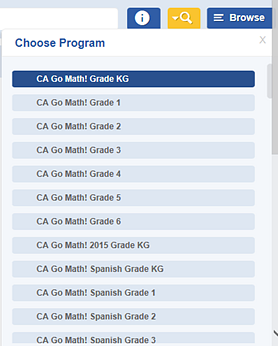
2. Use the scroll bar to locate a program, and then click to select it. The program is displayed.
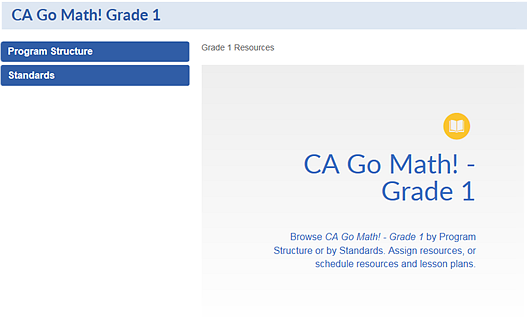
3. On the left panel, click to drill down and view the selected program's resources by Program Structure or Standards. The program structure, lessons, and standards are displayed on the page with any available resources listed.
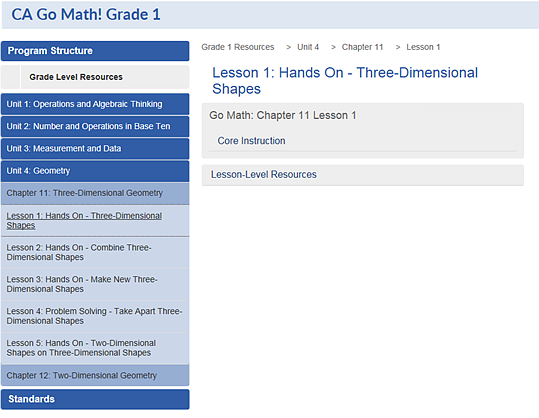
Additional drill-down options may be offered depending on the program and standard selected.
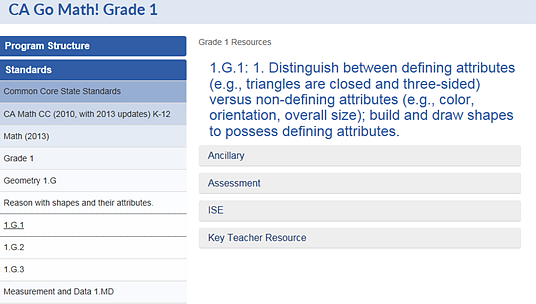
4. Click to select a program, standard, or lesson.
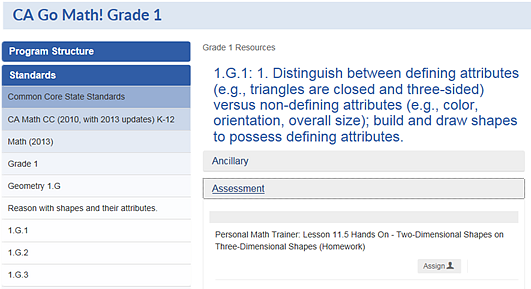
5. Do either of the following:
– Click the resource title to open and view the resource.
– Click the Assign button to assign the resource to your class. The Add Assignment page appears with the selected resource listed in the Student information area. (See Assign Non-Assessment Resources for details.)
See Also:
Search Resources or Lesson Plans