 (Click
to see instructions.)
(Click
to see instructions.)
The Update My Products page displays the products ordered by your school or district. As a teacher, you have access to all the materials in your assigned grade(s). You do not need a class to view the products available to you. However, you must have a class to assign products.
1. Open
the Update My Products page.  (Click
to see instructions.)
(Click
to see instructions.)
The page displays a complete list of your available products. For each product, the table shows the ISBN, Free Play status, subject, product name, grade, the date it was available, and the date it expires.
2. In the Filter Available Products area, select options in any or all of the lists (Grade, Subject, Language) and click Find. The product list narrows to products that meet your search criteria.
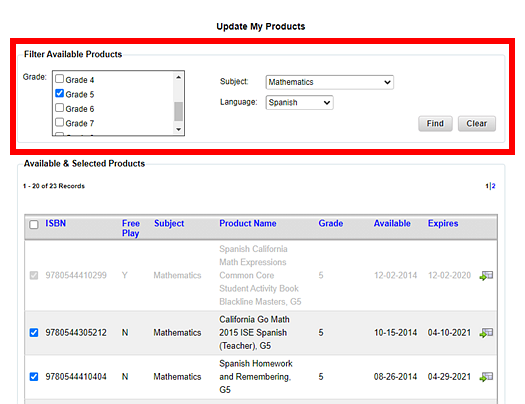
Programs that are available display a dashboard
icon ![]() in the last column of the Available
& Selected Products table.
in the last column of the Available
& Selected Products table.
3. If the table includes multiple pages, view the complete list by clicking the page numbers in the list above the table, clicking the arrow keys at the bottom of the table, or entering a page number in the box at the bottom of the table.
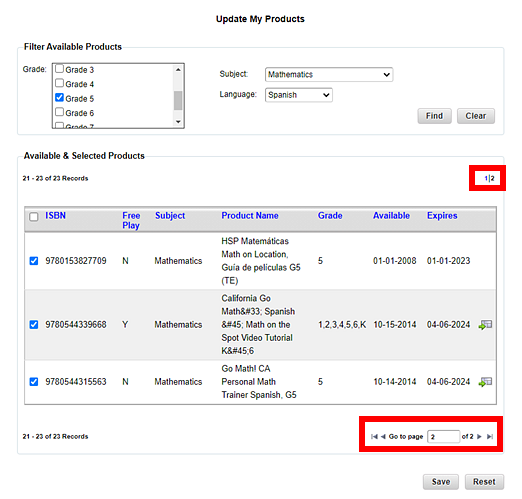
4. In the Available & Selected Products area, select the check boxes to add or remove your available products, and then click Save.
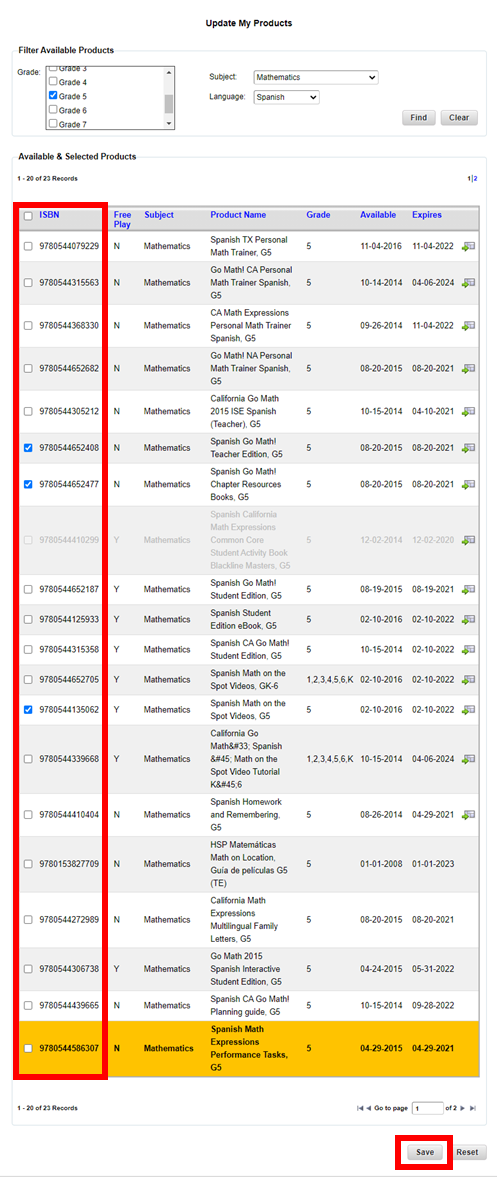
See Also: