Task
DA
SA
Add classes to schools in your district.
![]()
Add classes in your school.
![]()
You can assign classes to teachers. When you assign a class, you also select from the products that have been assigned to that teacher.
Task |
DA |
SA |
Add classes to schools in your district. |
|
|
Add classes in your school. |
|
|
1. Click Classrooms and select Add New Class. The Add a Class page appears. For SA, the school name is supplied. For the DA, the school must be selected from the Choose a School list.
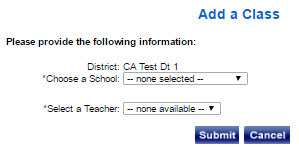
2. (DA only) Select a school from the Choose a School list.
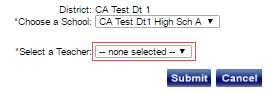
3. Select a teacher from the Select a Teacher list.
4. Click Submit. The Add a Class page appears with additional fields. If products have been assigned to this teacher, the products are listed.
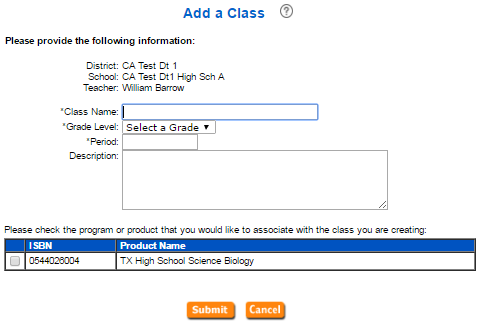
5. Specify the class information by doing the following:
a. Type the name of the class in the Class Name field.
b. Select a grade level from the Grade Level list.
c. Type the class period in the Period field.
d. (Optional) Type a description of the class in the Description field.
6. Add
product(s) to the class by selecting the  check
box(es) for the product(s).
check
box(es) for the product(s).
7. Click Submit. The Class Information page appears with the new class information.
8. Click Done.