Task
DA
SA
View and update classes for schools in your district.
![]()
View and update classes for your school.
![]()
When you view classes, you see the teacher, class name, grade level, period, descriptions, and products. If you have administrator rights, you can change any of this information.
Task |
DA |
SA |
View and update classes for schools in your district. |
|
|
View and update classes for your school. |
|
|
1. Click Classrooms and select View Classes. The Find Classes page appears.
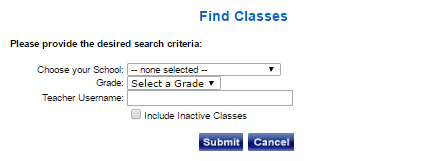
2. (Optional) Filter the list of classes by doing any of the following:
– (DA only) Select the school from the Choose your School list.
– Select a grade from the Grade list.
– Type the teacher’s username in the Teacher Username field.
– Click Include Inactive Classes to include both and active and inactive classes.
3. Click Submit. The list of classes that meets your criteria appears.
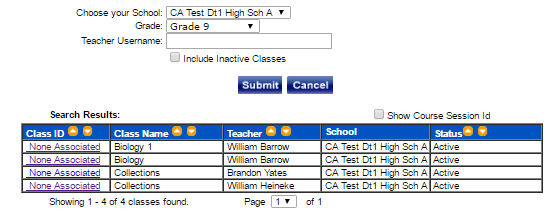
4. Click the Class ID field to view that class.
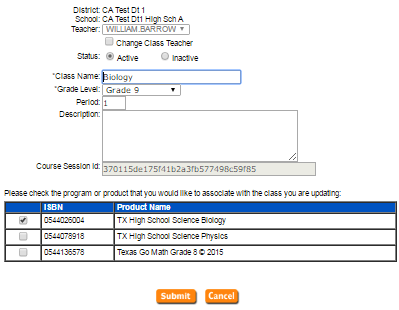
5. Make any changes:
– To change the teacher, select the Change Class Teacher check box, and then select a teacher from the Teacher list.
– Make any updates to the Class Name, Grade Level, Period, or Description fields.
– Select or clear the check box to add or remove any products in the list.
6. Click Submit. The Class Information page appears with changed information. In this example, the teacher was changed.
7. Click Done.
See Also