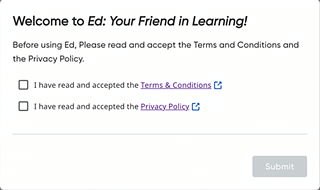
As you log in to HMH Ed™ at the start of the year, you are prompted to build a Teacher Pathway Profile by selecting the grades and subjects that you teach and the programs that you use. These profile selections build your Teacher Success Pathway, which provides you with ongoing support and personalizes your on-boarding experience. The pathways are designed to help you incorporate your HMH programs into your instructional block and include a variety of on-demand training items.
Note: These
grade, subject, and program selections determine the supporting videos,
materials, and events that you can access in your Teacher Success Pathway.
HMH recommends selecting all the pathways that are relevant to you.
After completing the initial log in Teacher Success Pathway prompts, you
have ability to edit your profile selections by clicking your username
initials in the upper right corner of the banner and then selecting Edit Profile from the user menu.
When you log in to Ed, a series of dialog boxes appear, prompting you to build your user profile.
1. If this is the first time ever you are logging in, select the check boxes to accept the Terms & Conditions and the Privacy Policy, and then click Submit.
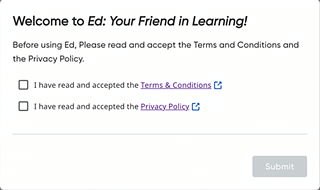
Your teacher profile dialog box appears.
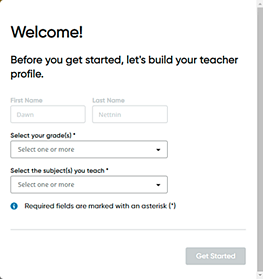
2. In the Welcome dialog box, use the lists provided to select all the grades and subject areas for which you want to access support material and then click Get Started.
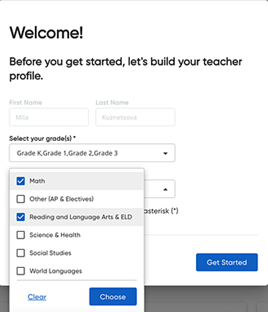
A Get Started dialog box appears listing all the programs to which you have access. By default, all programs are selected.
3. Verify
that the check boxes of programs that you use are selected  , and clear
the check boxes of programs that you do not use
, and clear
the check boxes of programs that you do not use  .
.
Note: If you leave all the check boxes selected, then your pathways list will show all programs. HMH recommends that you select all the programs that are relevant to you.
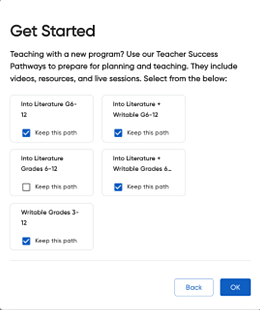
4. Click OK. Your Teacher Success Pathway is set up. Depending on your account, you may see a prompt to link classes to programs or you may see your Dashboard.
5. Proceed as follows:
Action |
Steps |
Link your classes with HMH programs |
If you have classes that are not linked to HMH programs, a dialog box appears allowing you to begin linking programs to classes.
➔ See Link Classes to Programs at Log In for details about selecting programs for your unlinked classes.
Note:
If you prefer to bypass the set-up prompts and continue working
in Ed, click Remind Me Later.
|
View and use Teacher Success Pathways |
If you do not have any classes set up or you bypassed link classes to programs set-up prompts, the Dashboard page appears. Your Teacher Success Pathway area is displayed at the top of the Dashboard providing access to all the program training pathway topics for the grades, subjects, and programs that you selected.
➔ See Use Teacher Success Pathways for complete details.
|
See Also:
Link Classes to Programs at Log In
Edit Your Teacher Pathway Profile