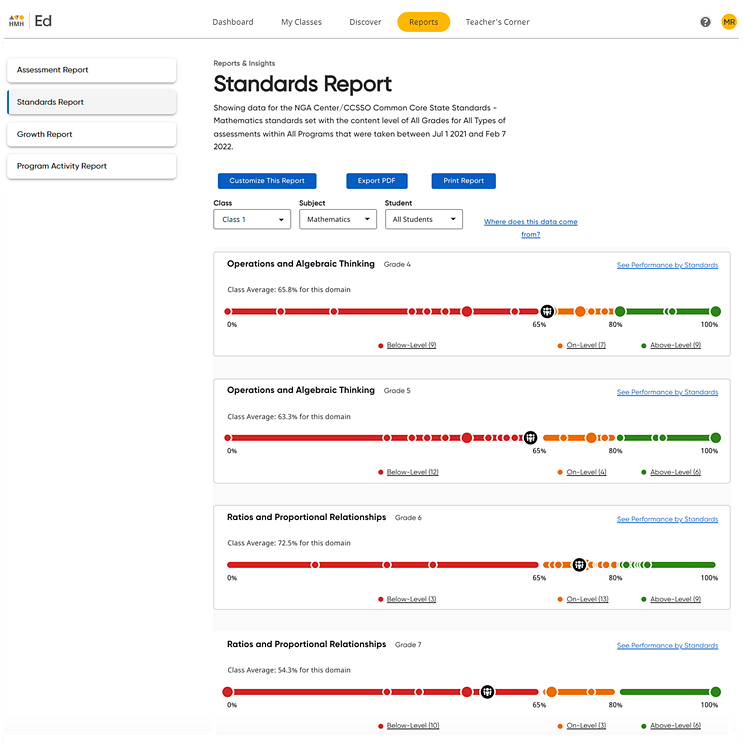
The data in Standards Reports can be printed and/or exported as a portable document format (PDF) file. This feature is available for the class-level (All Students) reports, the student-level reports, and the Domain Performance by Standard report page.
Note: For now, the print feature is optimized for use on Chrome browsers; functionality on Safari will be available soon.
1. Open the Standards Report page and use the lists provided to select the report (class, subject, and student) that you want to view or drill down to view the report at the performance by standards level. (See Open Standards Reports for details.)
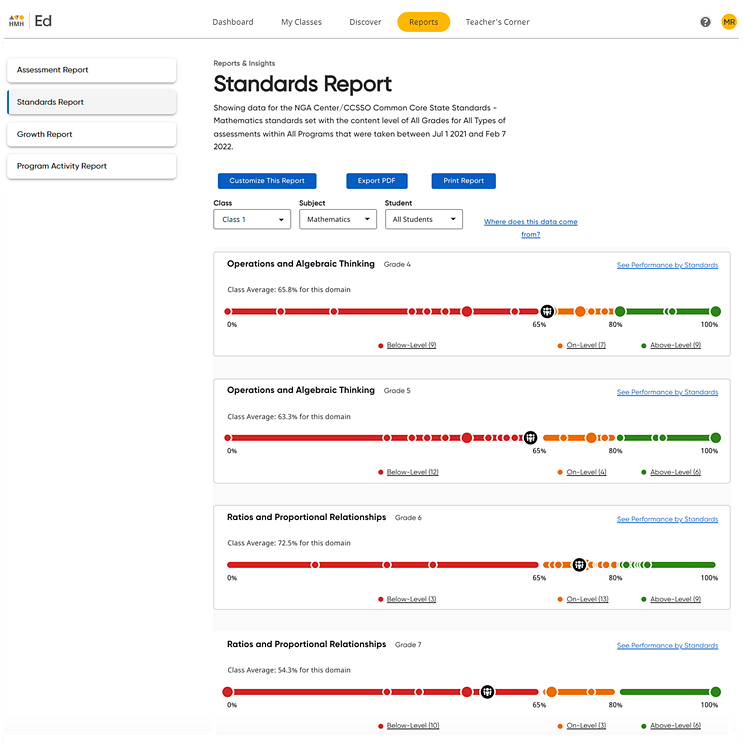
2. Depending on how you want to use the report, do either of the following:
Action |
Steps |
Print the report |
a. At the top
of the page (under the report title and description), click the
Print Report button.
b. In the upper right corner of the page, click Print. A print dialog box appears.
c. Select your preferences for the report and click Print. |
Export the report |
a. At
the top of the page (under the report title and description),
click the Export PDF button.
b. Click the file link to open it within your browser, and then in the upper right corner of the page, click the download option to save the file.
|
See Also: