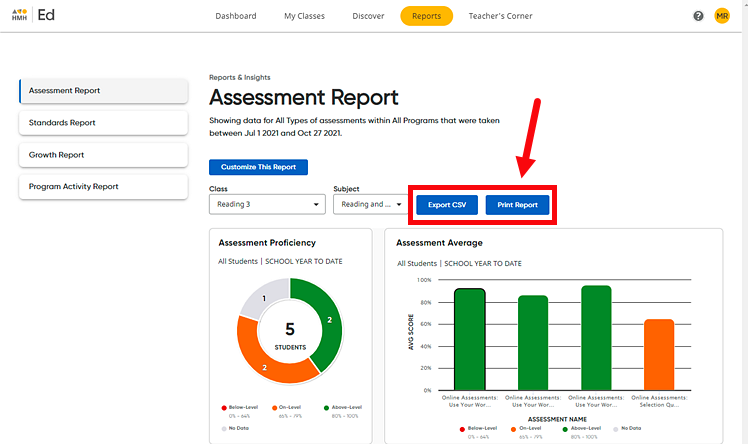
The data in assessment reports for all students in a class can be printed and/or exported as a comma separated value (CSV) file.
1. In the banner, click the Reports tab. The Reports page appears with the Assessment Report opened.
2. Select the class and subject from the lists provided. The Assessment Report page updates to display the information associated with the selected class and subject. If data exists for the class assessments, an Export CSV button and a Print Report button appear above the report graphs.
Note: If no students have taken assessments, then no report is displayed.
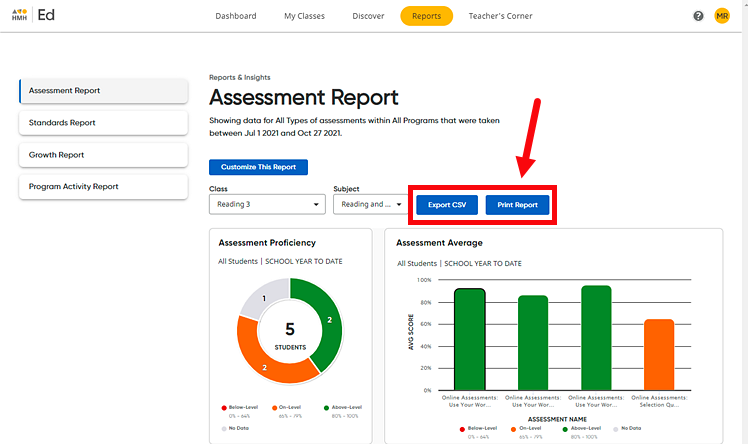
3. Depending on how you want to use the report, do either of the following:
Action |
Steps |
Print the report |
a. Click the Print Report button. A print dialog box appears.
b. Select your preferences for the report and click Print.
|
Export the report |
a. Click the Export CSV button. A browser dialog box appears.
b. Follow your browser's prompts to open or save the CSV export file.
The exported file includes all of the data in the table, including the Discipline Name, Class Name, and the total average score for each student on each assignment. The file also includes the raw points; for example, if the report shows 75%, the CSV file shows the raw data of 3 points scored out of 4 points available.
c. Save the file using the application of your choice, such as Microsoft Excel®. |
See Also:
Navigate the Assessment Reports Page
Print or Export (PDF) Standards Reports