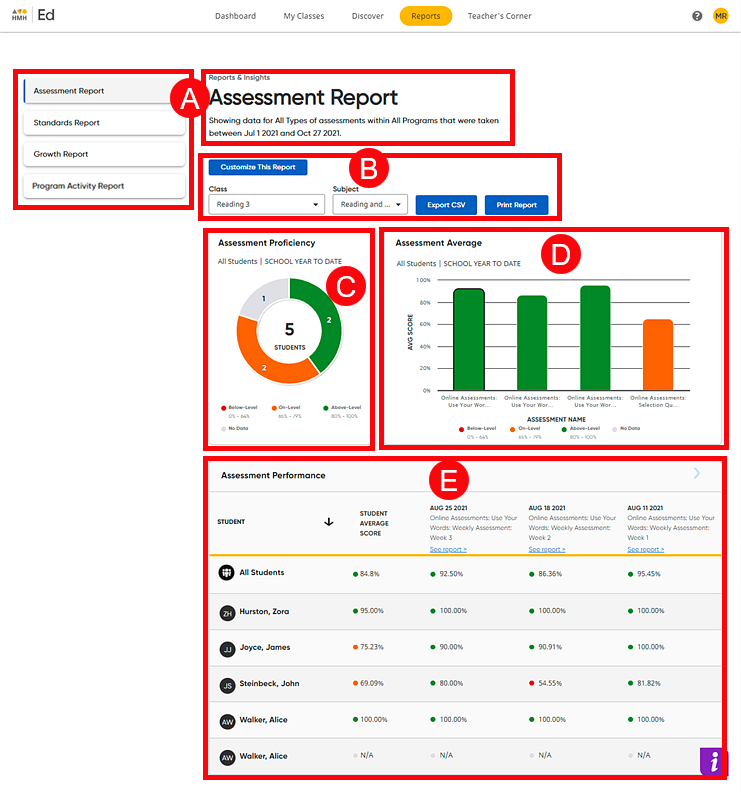
The Reports page provides an easy-to-use layout to help you navigate and view assessment, standards, growth measure, and program activity report data. Open reports by clicking the Reports tab. The Assessment Report page opens by default. You can then click a link on the left side of the page to open the Standards Report, Growth Report, or Program Activity Report.
Details of the Assessment Report page are provided below.
➔ Click a letter or outlined area to view Assessments Report page details
.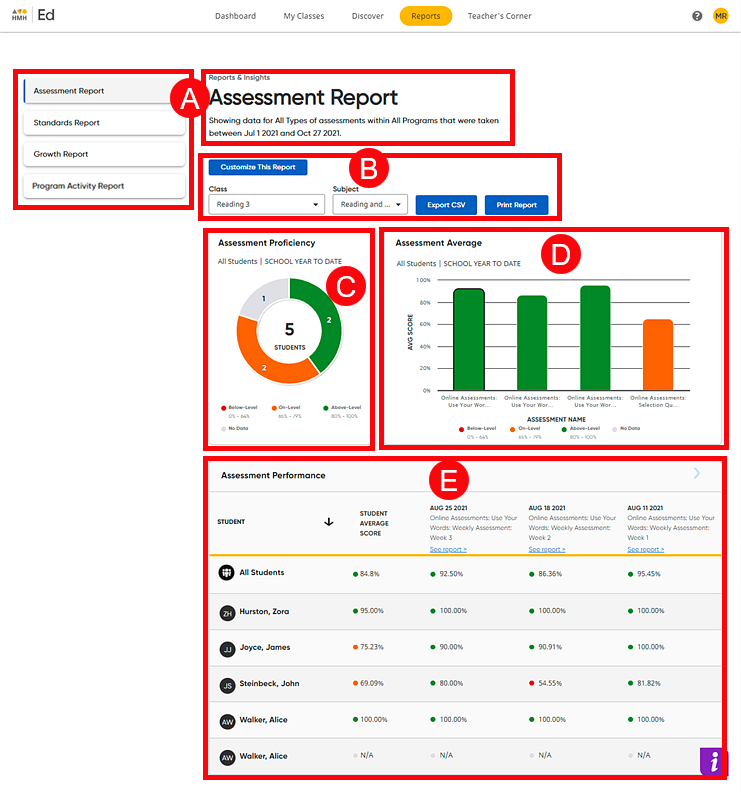
Report Links and Report Information |
||||
Report Links Allows you to select the report type to view.
|
Report Information Provides details about the selected report, including the dates of the data being displayed. |
|||
Customize Button, Class List, Report List, and Export and Print Buttons |
||||
|
Customize This Report Button
|
Allows you to customize the Assessment Reports based on Program, Assessment Type(s), and/or Period. Note that Period reflects the time period for which data is included in the report; the default Period is All Dates.
– All Dates includes all data that exists for the selected class;if your class names change each school term, the All Dates period allows you to see all the data for the term period of the selected class. – School Year '21/'22 includes data from July 1, 2021 to June 30, 2022. – Custom date range allows you to set your own time period by entering the From Date and the To Date. – School year to date includes data from the current school year from July 1 to June 30.
|
||
|
Class List Offers a list of all your classes.
|
Subject List Provides a list of all the subject areas to which your HMH programs are associated.
|
|
Export CSV Button and Print Button Allows you to export data in assessment report as a comma separated value (CSV) file or print the report.
➔ See Print or Export Assessment Reports for details. |
Assessment Proficiency |
||||
|
Displays cumulative score levels for students assigned to the assessment. ➔ Click a score level to view individual student scores for that level.
|
|||
Assessment Average |
||||
Displays the cumulative average assessment score for each assessment. ➔ Click an assessment to view summary information.
➔ In the summary information box, click the See Assessment Report button to open the report for the selected assessment. For further details, see Open Assessment Reports.
|
||||
Assessment Performance |
||||
Displays high-level reporting information for all students, cumulative assessment scores for individual students, and single test scores for individual students.
➔ In
the header column for each assessment, click the
|
||||
See Also:
Print or Export (CSV) Assessment Reports