 program
list and locate a resource. (See About
Resources for details about locating resources.)
program
list and locate a resource. (See About
Resources for details about locating resources.)
You can add resources to a saved lesson from the HMH Resources page.
1. Click
the Discover tab and the HMH Resources tab; then select the
program to view from the  program
list and locate a resource. (See About
Resources for details about locating resources.)
program
list and locate a resource. (See About
Resources for details about locating resources.)
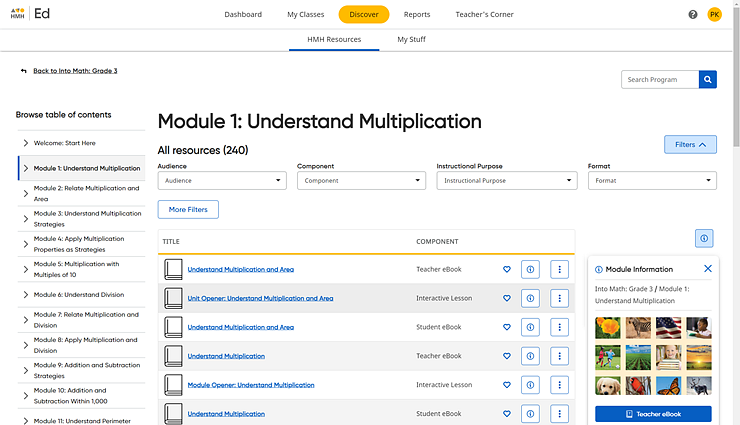
2. From
the list, locate the resource to be added, click the vertical ellipsis
 button, and select the Add to My
Lesson option.
button, and select the Add to My
Lesson option.

The Add to Lesson dialog box appears with a list of all your saved lessons.
3. Select the lesson(s) to which the resource is to be added, and then click Add.
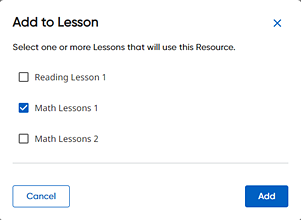
The resource is added to your saved lesson.
4. View the resources in a saved lesson by returning to the My Lessons page by clicking the Discover tab and My Stuff tab and then clicking the lesson title.
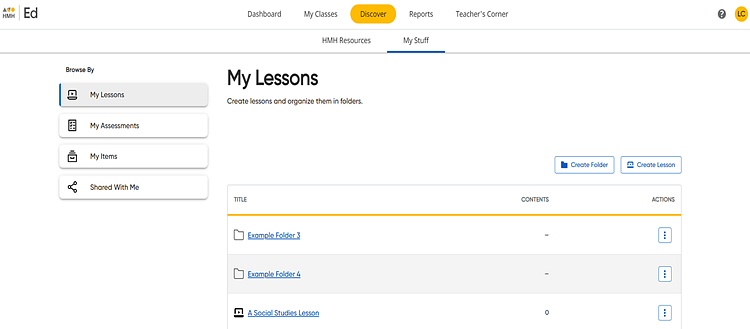
The added resources for the selected lesson appear on the page.
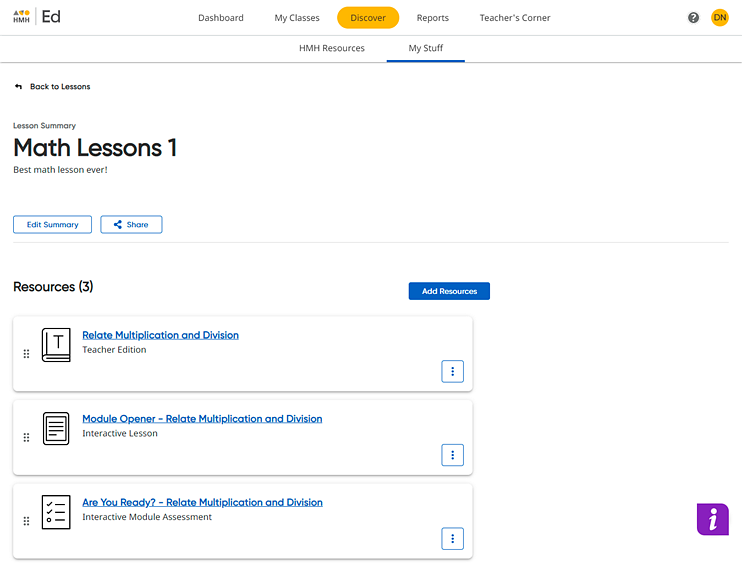
See also: