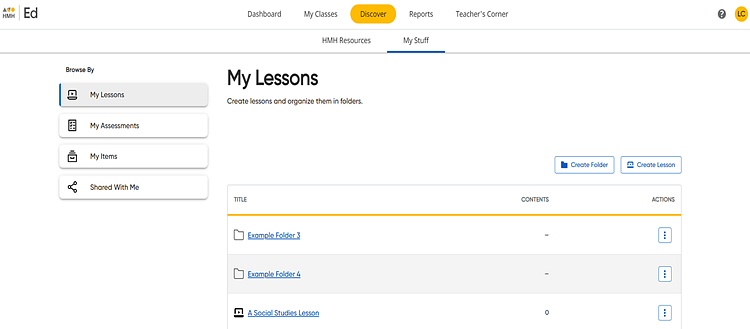
The My Lessons page allows you to create a collection of resources that you can access and assign from one location.
1. Click the Discover tab and My Stuff tab, and then on the left Browse By panel, click the My Lessons link. The My Lessons page appears. Lessons and folders that you have previously created appear in the table on this page. If you have not created any custom lessons or folders, the table is empty.
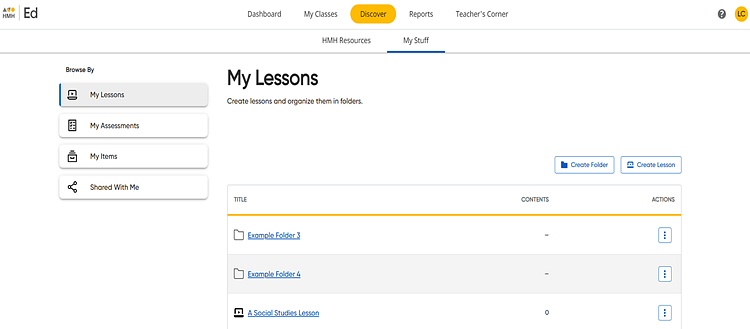
Note: Within
the My Lessons table, folders are denoted by folder icons ![]() and are listed first; lessons are denoted by lesson icons
and are listed first; lessons are denoted by lesson icons ![]() and are listed beneath folders. Both are listed in alphanumeric order.
and are listed beneath folders. Both are listed in alphanumeric order.
2. Click
 .
The Create Custom Lesson dialog
box appears.
.
The Create Custom Lesson dialog
box appears.
3. In the Lesson Title field, type a name for the lesson.
4. (Optional) In the Description field, type a description of this lesson.

5. Click Create. The Custom Lesson page appears with a message confirming the lesson creation. You can add resources to the lesson directly from this page.
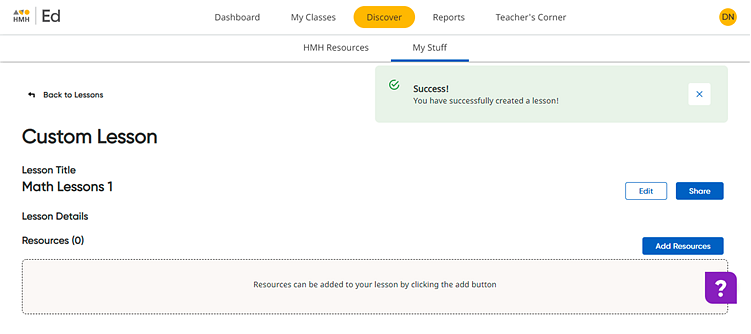
To see the newly saved lesson in the list of plans, click the Back to Lessons link in the upper left corner. You can open any saved lessons on the My Lessons page by clicking the lesson title in the list.

See also:
Edit Lesson Names and Descriptions
Assign Resources from My Lessons