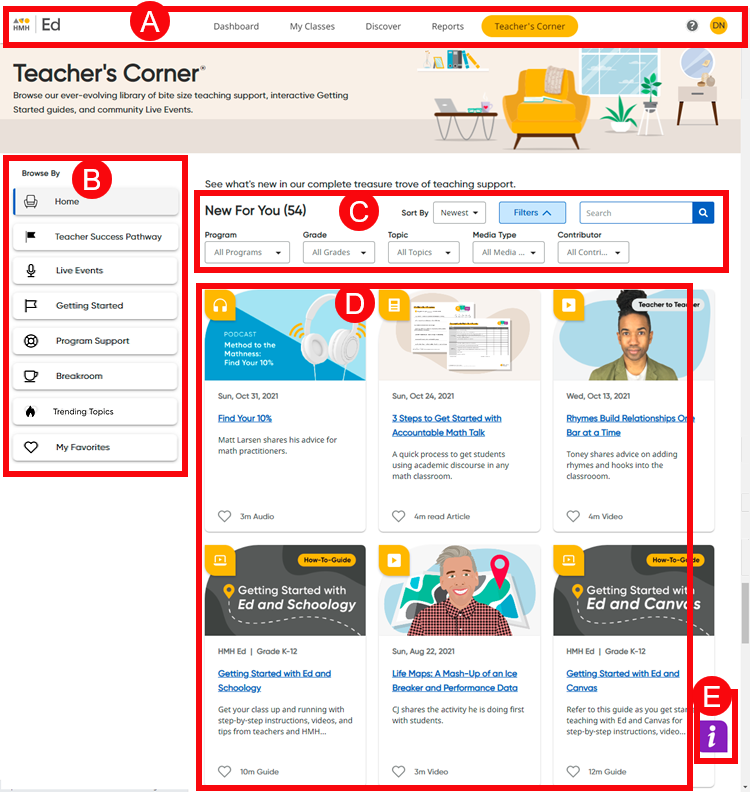
HMH Ed™ provides an array of professional learning tools on the Teacher's Corner® page. The content and resources available on this page are directly tied to the programs that are associated with your complete list of classes.
The Teacher's Corner page opens when you click the Teacher's Corner tab on the banner. For an overview video, click the following link:
Welcome to Teacher's Corner (Video 4:00)
➔ Click a letter or outlined area to view Teacher's Corner page details.
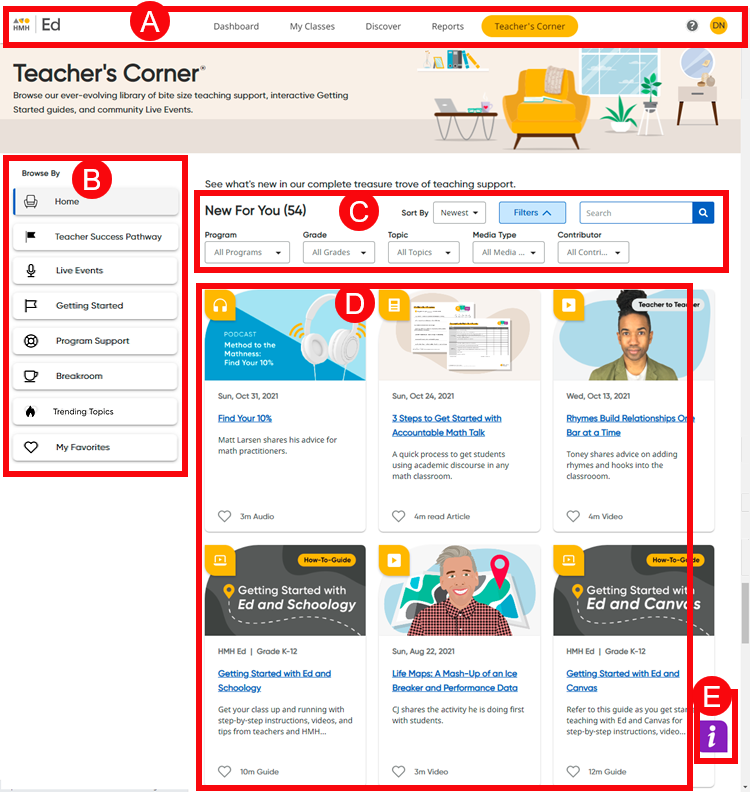
|
Top Panel |
|||
➔ Select the Teacher's Corner tab on the top menu bar to open and view the Teacher's Corner content. |
||||
To access all of the content available to you on this page, you must set up classes and select program(s) for each of your classes.
|
||||
|
Resource Categories |
|||
|
|
Links for various categories of resources are presented in the Browse By panel on the left side of the page; each category provides a specific type of content, as described below. ➔ Select one of the resource links to view the available content. |
||
|
|
Home |
Opens a list of all the teacher-support resources associated with the programs selected for your classes |
|
|
|
Teacher Success Pathway |
Provides access to your Teacher Success Pathway, which can also be accessed on your Dashboard; for details, see Use Teacher Success Pathway |
|
|
|
Live Events |
Offers live, online interactive sessions from experts, coaches, and fellow teachers |
|
|
|
Getting Started |
Provides support resources designed to build confidence for your first month of teaching; these resources focus on setting up your classroom (in person or online), pacing and prioritizing instruction, and understanding new routines |
|
|
|
Program Support |
Allows you to access support resources explicitly tied to your class programs, including in-depth teaching support and professional learning; these resources were written by our instructional coaches, active teachers, and the professional learning team to address common pain points and questions and includes model videos, teacher tips, how-to videos, and interactive supports |
|
|
|
Breakroom |
Offers teacher reflections and ideas, inspirational videos from prominent researchers, speakers and practitioners, practical support for relevant or hot topics, and self-care advice. New content will be offered here every week |
|
|
|
Trending Topics |
Opens a page that shows resources catered to your interests and grouped together by a theme allowing you to view all the resources around a specific topic |
|
|
|
My Favorites |
Opens a page listing resources that you have selected as favorites, allowing you access to all your favorite resources in one place |
|
|
|
|
||
|
Sort By, Filter, and Search |
|||
|
|
Sort By |
The Sort By list allows you to select a sort option (Newest, Shortest, Title A – Z, or Title Z – A) for your resources. |
|
|
|
Filter |
Clicking Filters opens a panel of filter lists, which allow you to narrow the resources based on various options. The filter lists vary depending on the category page you are viewing. Within any or all of the filter lists, select a filter option by which to narrow the resources that appear on the page. |
|
|
|
Search |
The Search feature allows you to find a resource using a keyword or words. As you type in the search field, a list of options related to your search word(s) appears. You can select a search term from the list, or you can continue typing your own word or term and then click the search button . | |
|
|
|
||
|
Content Area |
|||
|
The bottom panel displays the available resources for your class program(s) and those resources that meet your selection, search, and/or filter criteria. You can scroll down the page to see all the resource categories. Browse available resources noting the resource type and duration; if necessary, use the arrows at the bottom of the page to view all the available content.
➔ Click a resource card to open an item. (See Navigate a Teacher's Corner Resource Page for details.)
➔ Click
the favorites icon |
|||
|
|
|
||
|
Resource Center |
|||
|
|
The Resource Center icon ➔ Click the icon to open the Resource Center, which offers any or all of the following options: |
||
○ How-To Guides – activates step-by-step tips that appear on your page to walk you through a task or key feature
○ Video Based Training – lists any relevant training videos available that provide information about the open page
○ Recommended Help Links – provides links to relevant help topics based on the page you are viewing
○ Feedback – opens a dialog box in which you can provide feedback on the platform or programs |
||||
See Also: