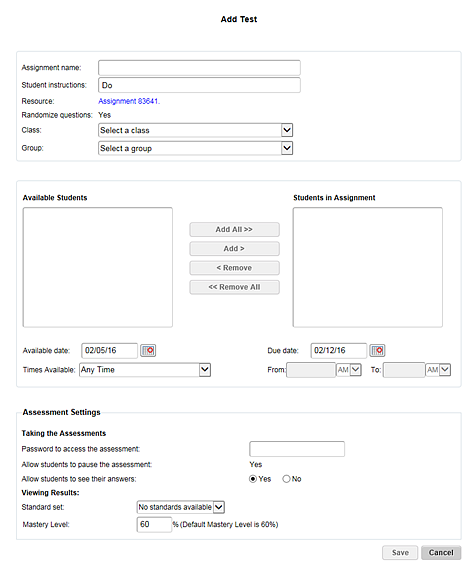
You can assign a custom resource as soon as you create it (see Create Custom Resources), or you can assign it later from the Custom Resource List page, as described below.
1. Refer to the following table to begin.
Location |
Action |
Dashboard |
a. Click the header bar in the Resources, Assignments, or Reports gadgets to open any ThinkCentral banner page. b. In the top menu bar, click the Assignments tab, move to the Custom Resources area, and then click List. |
Any ThinkCentral banner page |
➔ In the top menu bar, click the Assignments tab, move to the Custom Resources area, and then click List. |
The Custom Resource List page appears listing all the custom resources that have been created.
2. Select the resource, and then click Assign. The Add Test page appears.
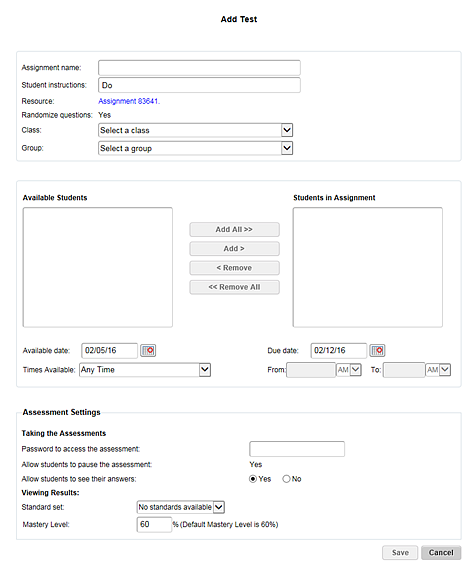
3. Complete the assignment information as follows:
a. Type an Assignment name and Student instructions.
b. From the Class list, select the class to which the assignment is to be assigned.
c. If required, select a Group to which the assignment is to be assigned.
4. From the Available Students list, select the students to whom the assessment is to be assigned, and then click Add. The names of the selected students move to the Students in Assignment list.
Note: – To select two or more consecutive names, press and hold the Shift key and then click the names. – To select two or more non-consecutive names, press and hold the Ctrl or Apple key and then click the names. – To move all the names on the left to the Student in Assignment list, click Add All. |
5. Set the Available date, Due date, and Times Available.
6. In the Assessment Settings area, type a Password to access the assessment, specify additional settings, select standards, and, if necessary, adjust Mastery Level.
7. Click the Save button. A confirmation dialog box appears. Click OK. The Assignments List page appears displaying the newly added custom resource.
See Also: