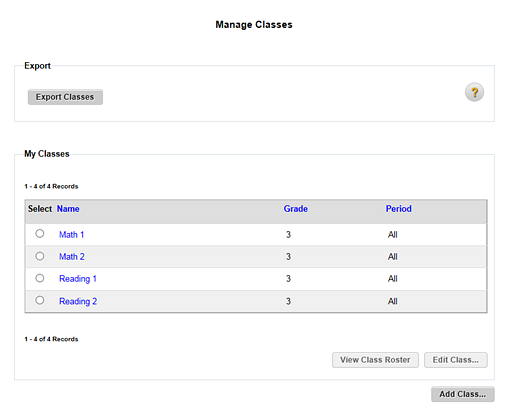
1. Refer to the table below to begin.
Location |
Action |
Dashboard |
➔ In the upper left corner of the page, click Manage Classes. |
Any ThinkCentral banner page |
➔ In the top menu bar, click the Classes tab, move to the Find and Manage area, and then click Classes. |
The Manage Classes page appears.
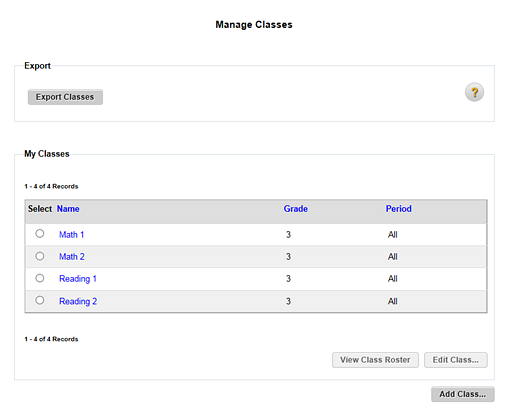
2. In the My Classes area, select the class to be viewed, and then click the View Class Roster button. The View Class Roster page appears, displaying the students in the class and their user names.
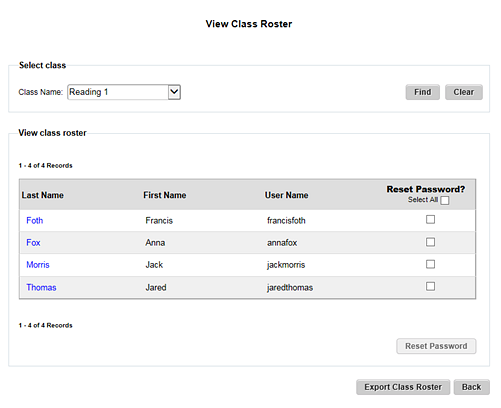
Note: – Clicking a student's last name opens the Edit User page; clicking Save or Cancel on the Edit User page returns you to the View Class Roster page. – The Reset Password option allows you to reset the passwords of one or more students in the class to temporary passwords and then prompts the students to create their own passwords. (See Allow Students to Create Passwords for full details.) |
3. To export the roster, click the Export Class Roster button at the bottom of the page.
4. Follow your browser's prompts to open or save the class roster file. The file is exported as a comma separated values (CSV) file.
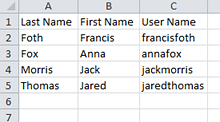
See Also: