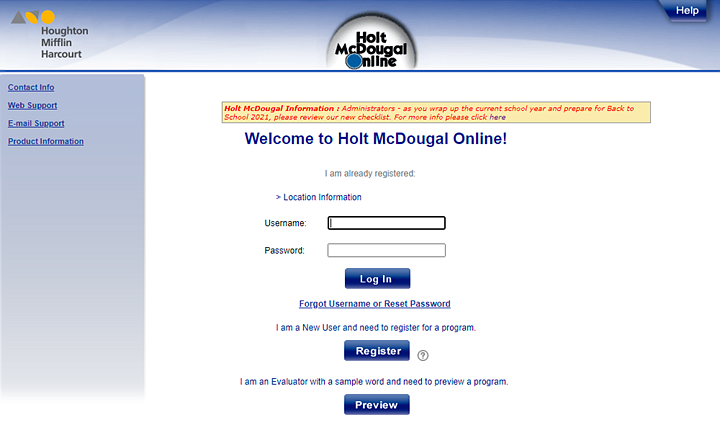
Note: Your organization may be using single sign on (SSO) login credentials to access Holt McDougal Online. If so, you simply log in once to access all of your organization's platforms. Specific steps vary by organization and by SSO provider, but typically, after logging into your organization's account, you open HMO using your organization's platform portal.
For non-SSO users, follow the Holt McDougal Online-specific instructions provided below.
● If you receive your username and password, follow these instructions to log in to Holt McDougal Online.
● If you are registering with a Holt Key Code, the ISBN from a teacher's edition, or a secure word from an email, see Register at Log In.
1. Open Holt McDougal Online by navigating to the following URL: http://my.hrw.com. The Welcome to Holt McDougal Online page appears.
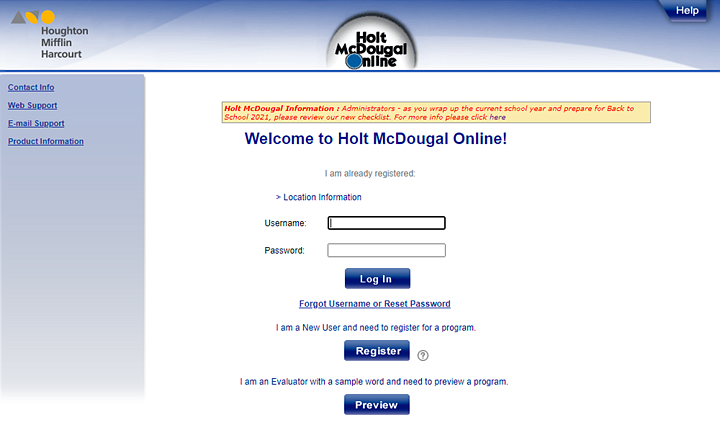
2. If you are not a United States of America user, click the Location information link, and then use the lists to select your Country and Organization.
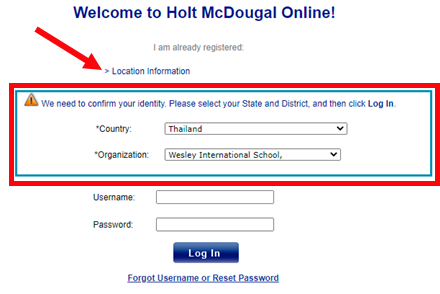
3. Type your Username and Password.
Note: ● If you cannot remember your username or password, click the Forgot Username or Reset Password link. The Forgot Username or Reset Password page appears. Enter your email and click Submit. ● (US users only) The first time you log in, you may be prompted to select your state and organization. |
4. If
prompted, select your State and
Organization from the lists provided,
 as detailed
here.
as detailed
here.
5. Click Log In.
6. The Dashboard or My Subscriptions page appears, depending on the setup of your Holt McDougal Online.
Note: It is recommended that you change your password after your first log in. (See Update Your Account Information.)
See Also:
Update Your Account Information