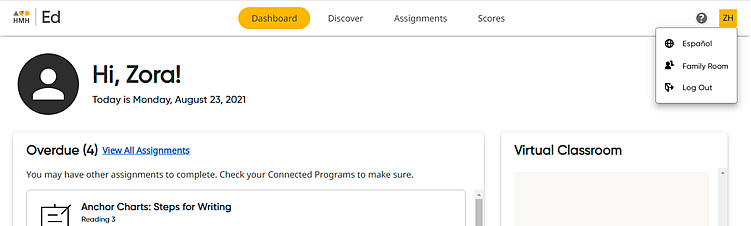
HMH Ed™ offers a Family Room feature that supports families by providing easily accessible and equitable, on-demand resources. Family Room assists parents and caregivers in finding their child's assignments, online learning sessions, and supporting resources.
1. In the upper right corner of the banner, click your username initials to view the user menu, and then select Family Room.
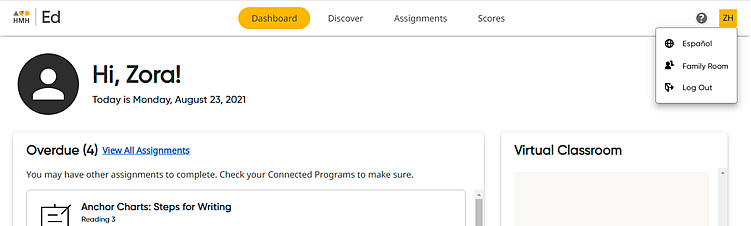
The Family Room page appears.
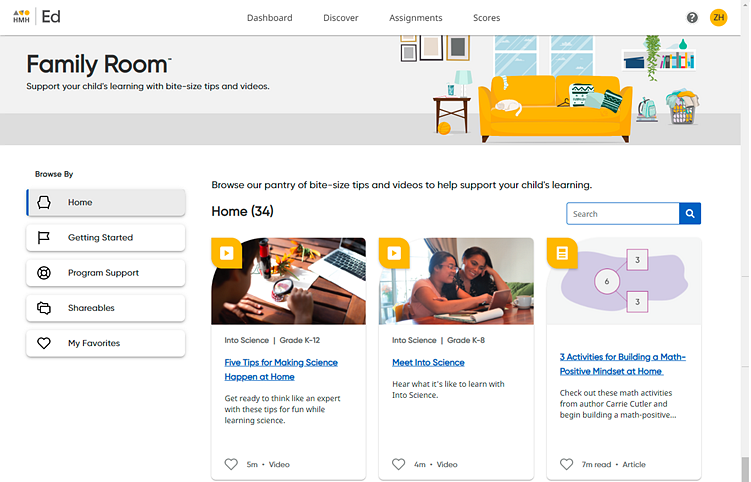
Resources are provided on the page as resource cards showing the resource title, grade level (if applicable), description, resource type, and duration.
2. Browse available resources by doing any or all of the following:
– View all the available content on a page using the right scroll bar and the arrows at the bottom of the page.
– In the Browse By panel on the left side of the page, select one of the resource category links to view the resources for a specific category. The following categories are provided:
○ Home – includes all resources available to you
○ Getting Started – tips for parents on how to navigate Ed and questions you can ask your child
○ Program Support – details about your child’s instructional programs and recommendations about how you can help
○ Shareables – quick and friendly tips to manage your child’s engagement, instruction, and development
○ My Favorites – stores any resources that you have selected as a favorite so you can open them from one page
– Use
the Search feature by typing a
search word or words in the field. As you type, a list of options that
include your search word appears. You can select a search term from the
list, or you can continue typing your own word or words, and then click
the search button  .
.
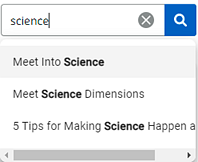
The resources displayed on the page narrow to show you only those that meet your selection or search criteria.
3. Click a resource card to open that item. The resource page opens providing the selected resource content as well as details and additional links related to the resource.
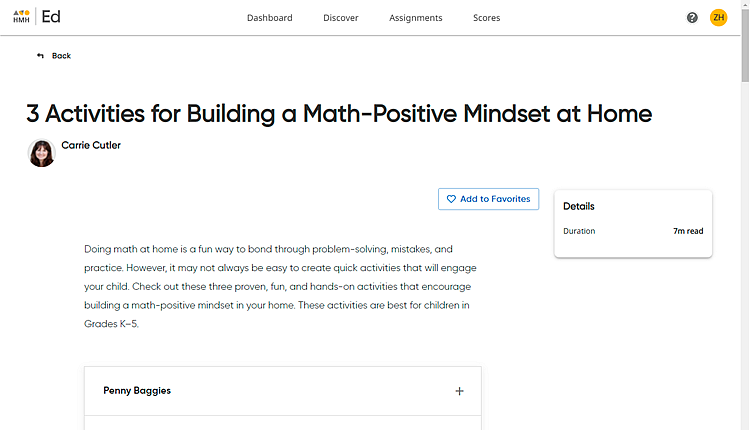
You can return to your previous page by clicking
 at the top
of the page.
at the top
of the page.
The Family Room is also available in Spanish.
➔ In the
upper right corner of the banner, click your username initials to view
the user menu, and then select  .
.
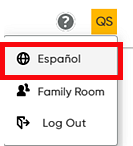
The text on the page changes to Spanish, and the Spanish-language resources are displayed.
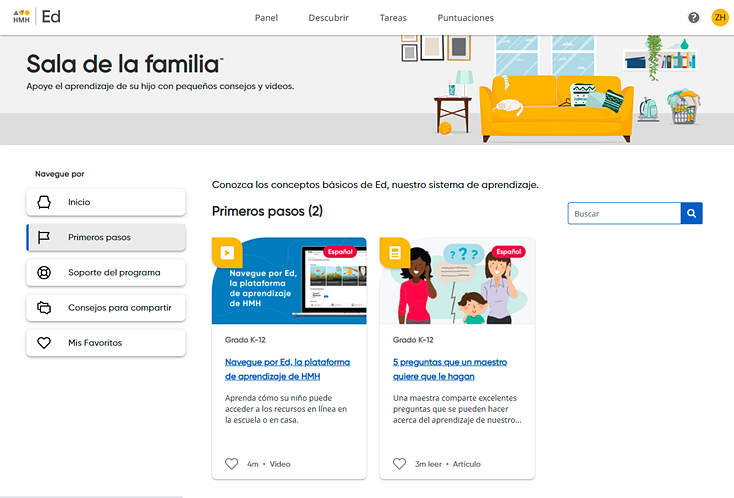
See Also: